Welcome to the ultimate guide to setting up your HubSpot portal, designed to help you seamlessly integrate this powerful CRM into your business operations. Whether you're a seasoned marketing professional or a newcomer to HubSpot, this guide will walk you through each step, ensuring you maximize the potential of this versatile platform.
HubSpot offers a comprehensive suite of tools to manage your leads, automate your marketing efforts, and streamline your sales process. However, getting started can feel overwhelming without a clear roadmap. This guide aims to demystify the setup process, providing you with actionable insights and best practices to ensure a smooth transition.
From organizing and importing your existing client database to nurturing leads and analyzing your performance, each module is crafted to address critical aspects of the HubSpot ecosystem. You'll learn how to configure essential settings, create optimized marketing assets, and empower your team to use HubSpot effectively.
This blog post just scratches the surface of each step. For a detailed explanation of each part, you can find a comprehensive breakdown by clicking on the corresponding links provided throughout the guide.
By the end of this guide, you'll have a fully functional HubSpot portal, ready to drive your business growth and enhance your customer engagement strategies. Let's dive in and transform the way you manage your sales and marketing with HubSpot.
Organize and Import Your HubSpot Lead/Client Database
Understanding the Structure of HubSpot CRM in 7 Minutes
HubSpot CRM is designed to be user-friendly while offering robust capabilities to manage your leads and clients. Understanding HubSpot CRM structure is the first step you should take. Here’s a quick breakdown of its structure:
- Contacts: These are individual people in your database. Each contact record includes personal information, communication history, and any associated deals or tasks.
- Companies: This section allows you to manage information about the businesses your contacts work for.
- Deals: Here, you can track the progress of ongoing sales opportunities.
- Tasks: These are to-dos that help you stay on top of follow-ups and other activities.
Understanding this structure will help you navigate the CRM efficiently and make the most of its features.
Creating HubSpot Properties with Best Practices
HubSpot properties are fields used to store information about your contacts, companies, deals, and tickets. Here are some best practices for creating them:
- Keep It Simple: Only create properties that you actually need. Too many fields can clutter your database.
- Standardize Naming Conventions: Use clear and consistent names for your properties to avoid confusion.
- Use Drop-Down Options: Wherever possible, use drop-down menus instead of free text to ensure data consistency.
Importing Your Client Database into HubSpot
Importing your client database into HubSpot can be done in a few simple steps:
- Prepare Your Data: Ensure your data is clean and organized in a CSV file. Make sure the column headers match the property names in HubSpot.
- Navigate to Import: Go to the Contacts section and click on the 'Import' button.
- Follow the Wizard: Use HubSpot’s import wizard to map your CSV columns to HubSpot properties.
- Review and Finish: Double-check the mapped fields and complete the import.
Segmenting Your HubSpot Leads with Lists
Segmentation allows you to create targeted marketing campaigns and personalized communication. Here’s how to segment your leads in HubSpot:
- Create a List: Navigate to Contacts > Lists and click on 'Create List'.
- Choose List Type: Decide between an active list (dynamically updated) or a static list (fixed).
- Set Criteria: Define the criteria for your list, such as demographic information, lifecycle stage, or engagement activity.
- Save and Use: Save your list and use it for targeted email campaigns, workflows, and more.
Organize the Sales Process and Lead Follow-up on HubSpot
Mapping the Buying Journey of Your Leads for HubSpot
Understanding your leads’ buying journey is crucial for effective sales and marketing strategies. Here’s how to map it:
- Identify Stages: Define the key stages of your buying journey (e.g., Awareness, Consideration, Decision).
- Map Actions: Align your actions and interactions with each stage to guide leads through the journey.
- Use HubSpot Tools: Leverage HubSpot’s tools, like workflows and sequences, to automate and personalize your engagement at each stage.
Setting Up Your HubSpot Deal Pipeline
A well-organized deal pipeline helps manage and track your sales opportunities. Follow these steps to set it up:
- Define Stages: Identify the stages of your sales process (e.g., Prospecting, Qualification, Proposal, Closed Won/Lost).
- Customize Stages: Go to Settings > Objects > Deals > Pipelines and add/edit stages according to your process.
- Set Properties: Define the key properties you need to track at each stage.
Setting Up Your Lead Status in HubSpot
Lead status helps you track the progress of your leads through the sales process:
- Go to Properties: Navigate to Settings > Properties and search for 'Lead Status'.
- Customize Options: Add or edit the lead status options to reflect your sales process (e.g., New, Contacted, Qualified, Unqualified).
- Assign Status: Ensure each lead is assigned a status to keep track of their progress.
Setting Up HubSpot Lifecycle Stages
Lifecycle Stages categorize your contacts based on their relationship with your business:
- Default Stages: HubSpot provides default Stages like Subscriber, Lead, MQL, SQL, Customer, Evangelist, and Other.
- Custom Stages: Customize these Stages to match your specific business needs.
- Assign Stages: Use workflows and automation to assign lifecycle Stages based on lead interactions and behaviors.
Understanding and Managing HubSpot Tasks
Tasks help you manage follow-ups and stay organized:
- Create Tasks: From a contact, company, or deal record, click on ‘Create Task’.
- Set Details: Define the task type, due date, priority, and description.
- Automate Tasks: Use workflows to automatically create tasks based on specific triggers (e.g., form submissions, email opens).
Importing and Using Documents in HubSpot
Documents in HubSpot allow you to share and track content:
- Upload Documents: Navigate to Sales > Documents and upload your sales materials.
- Share Links: Use the document links to share content with prospects and track their engagement.
- Analyze Performance: Review the document analytics to understand which content resonates best with your audience.
Organizing Contacts/Companies/Deals Views in HubSpot
Custom views help you focus on the most important records:
- Create Custom Views: In the Contacts, Companies, or Deals tab, click on ‘Create View’.
- Set Filters: Define filters based on properties to segment your records (e.g., industry, deal stage).
- Save and Use: Save these views for quick access and better organization.
Introduce Your Teams to HubSpot
Managing Teams, Access, and Permissions in HubSpot
Organizing your team and setting permissions is essential for security and efficiency:
- Create Teams: Go to Settings > Users & Teams and create teams based on departments or functions.
- Assign Permissions: Define roles and permissions for each team member to control their access to data and tools.
- Monitor Access: Regularly review and update permissions to maintain security.
How to Invite & Set up Users’ Profiles in HubSpot
Setting up users properly ensures they have the access and tools they need:
- Invite Users: Go to Settings > Users & Teams > Invite User and enter their email addresses.
- Configure Profiles: Set up each user’s profile with the necessary permissions and roles.
- Provide Training: Ensure new users understand how to navigate and use HubSpot effectively.
How to Assign Leads to Your Salespersons on HubSpot
Assigning leads ensures follow-ups are managed effectively:
- Manual Assignment: Assign leads manually from the contact or deal record.
- Automated Assignment: Use workflows to automatically assign leads based on criteria like location, industry, or lead score.
- Track Ownership: Monitor lead assignments to ensure no leads are overlooked.
Creating & Managing HubSpot Meeting Links
Meeting links simplify scheduling and improve efficiency:
- Set Up Links: Navigate to Sales > Meetings and create new meeting links.
- Customize Availability: Define your availability and meeting details.
- Share Links: Share these links with prospects to streamline the scheduling process.
Setting Up HubSpot Email Templates
Email templates save time and ensure consistent communication:
- Create Templates: Go to Conversations > Templates and create new templates for common email scenarios.
- Personalize Content: Use personalization tokens to tailor the emails to each recipient.
- Share Templates: Share templates with your team for consistent use.
Training Your Team on Using HubSpot
Training ensures your team can use HubSpot effectively:
- Provide Resources: Share HubSpot Academy courses and tutorials with your team.
- Conduct Workshops: Host internal training sessions to cover key features and best practices.
- Encourage Continuous Learning: Promote ongoing learning to keep up with new features and updates.
Generate Leads with HubSpot
Configuring Visitor Tracking with HubSpot
Visitor tracking is essential for understanding and engaging your website visitors. Here's how to set it up:
- Install Tracking Code: Navigate to Settings > Tracking Code and copy the code provided by HubSpot.
- Add to Website: Paste the tracking code into the header of your website’s HTML. This enables HubSpot to track visitor behavior.
- Verify Installation: Use HubSpot’s tracking code validator to ensure it’s working correctly.
How to Create & Optimize a HubSpot Form
Forms are crucial for capturing leads. Here’s how to create and optimize them:
- Create a Form: Go to Marketing > Lead Capture > Forms and click 'Create Form'.
- Choose Form Type: Select a form type (e.g., standalone, pop-up, embedded).
- Add Fields: Include necessary fields (e.g., name, email) and use smart fields to adapt the form based on user interaction.
- Optimize: Keep forms short, use clear labels, and test different versions to see what converts best.
How to Create & Optimize a Landing Page on HubSpot
Landing pages are key to converting visitors into leads:
- Create a Landing Page: Navigate to Marketing > Website > Landing Pages and click 'Create Landing Page'.
- Select a Template: Choose a template that fits your brand and goal.
- Add Content: Include a strong headline, persuasive copy, and a clear call-to-action (CTA).
- Optimize for Conversion: A/B test different elements like headlines, images, and CTAs to maximize conversion rates.
How to Configure Your HubSpot LiveChat
LiveChat can help you engage visitors in real-time:
- Set Up LiveChat: Go to Conversations > Chatflows and create a new chatflow.
- Customize Chatflow: Define chat greeting messages, routing rules, and availability.
- Embed on Website: Install the chat widget on your website to start engaging visitors.
How to Set Up a Blog on HubSpot
A blog can attract and engage your audience with valuable content:
- Create a Blog: Navigate to Marketing > Website > Blog and click 'Create Blog'.
- Design Your Blog: Choose a theme and customize the layout to match your brand.
- Publish Content: Start publishing blog posts that provide value to your audience and optimize them for SEO.
HubSpot CTAs: How to Direct a Visitor’s Journey
CTAs guide visitors toward your desired actions:
- Create CTAs: Go to Marketing > Lead Capture > CTAs and create new CTAs.
- Design CTAs: Use compelling text, colors, and design elements to attract attention.
- Place Strategically: Place CTAs in high-visibility areas on your website and landing pages to drive conversions.
Connecting and Managing Your Social Media with HubSpot
Social media integration helps you manage and analyze your social efforts:
- Connect Accounts: Go to Marketing > Social > Connect Accounts and link your social media profiles.
- Schedule Posts: Use the social media tool to schedule and publish posts directly from HubSpot.
- Analyze Performance: Track engagement metrics and adjust your strategy based on performance data.
Nurture Your Leads with HubSpot
Configuring and Sending HubSpot Marketing Emails: Manual Vs. Automated
Email marketing is vital for nurturing leads. Here’s how to use it effectively:
- Create Marketing Emails: Navigate to Marketing > Email and create a new email.
- Design Emails: Use templates and personalization tokens to craft engaging emails.
- Manual vs. Automated: Decide whether to send one-time manual emails or set up automated email workflows based on triggers and behaviors.
How to Manage Your HubSpot Marketing Contacts
Organizing your marketing contacts ensures effective marketing and cost savings:
- Segment Contacts: Use lists to segment your contacts based on criteria like behavior, and engagement to define which to consider as Marketing Contact.
- Create workflows to automatically update the status
- Maintain Data Quality: Regularly clean your database and review your automation to ensure a good relevancy.
How to Manage Your Advertising Audiences and Retargeting with HubSpot
Targeted advertising can drive conversions and ROI:
- Create Audiences: Use HubSpot’s audience tool to create targeted ad audiences based on contact properties and behaviors.
- Set Up Retargeting: Implement retargeting campaigns to re-engage visitors who didn’t convert initially.
- Monitor Performance: Track and analyze ad performance to refine your targeting and strategy.
Everything about HubSpot Lead Scoring
Lead scoring helps prioritize leads based on their potential to convert:
- Define Criteria: Identify the key behaviors and properties that indicate a lead’s likelihood to convert.
- Set Up Lead Scoring: Go to Settings > Properties > Contacts > HubSpot Score and create scoring rules.
- Automate Follow-Up: Use lead scores to trigger follow-up actions and prioritize sales efforts.
Analyze Your Performance with HubSpot
Understanding and Setting Up Your HubSpot Campaigns
Campaigns help you organize and measure your marketing efforts:
- Create a Campaign: Navigate to Marketing > Campaigns and click 'Create Campaign'.
- Add Assets: Link relevant marketing assets (e.g., emails, landing pages, social posts) to your campaign.
- Track Performance: Monitor campaign performance metrics to assess effectiveness and optimize strategies.
How to Set Up Dashboards and Reports on HubSpot
Dashboards and reports provide insights into your marketing and sales performance:
- Create Dashboards: Go to Reports > Dashboards and create new dashboards tailored to your needs.
- Add Reports: Add reports that track key metrics like lead generation, deal progress, and campaign performance.
- Customize Views: Customize the layout and filters to get the most relevant insights at a glance.
Gain Independence on HubSpot
How to Get Trained on HubSpot
Continual training helps you stay proficient with HubSpot:
- HubSpot Academy: Utilize HubSpot Academy for free courses and certifications on various topics.
- Internal Training: Conduct regular internal training sessions to keep your team updated on best practices.
- Webinars and Workshops: Participate in HubSpot webinars and workshops for advanced learning.
Where to Find Help, Tutorials, and Community Forums
HubSpot offers a wealth of resources for support and learning:
- Help Center: Access the Help Center for detailed articles and guides.
- Community Forums: Join the HubSpot Community to ask questions, share insights, and learn from other users.
- Customer Support: Utilize HubSpot’s customer support for assistance with technical issues or advanced queries.
How to Stay Up to Date with New Features
Keeping up with new features ensures you make the most of HubSpot:
- Product Updates: Subscribe to HubSpot’s product updates to receive notifications about new features and improvements.
- Release Notes: Regularly check the release notes for detailed information on recent updates.
- HubSpot Blog: Follow the HubSpot Blog for tips, best practices, and news about the platform.
Conclusion
Implementing a HubSpot portal is a transformative step towards optimizing your sales and marketing processes. By meticulously organizing and importing your lead/client database, you lay a solid foundation for effective customer relationship management. Structuring your sales process and ensuring diligent lead follow-up guarantees that your team can operate with clarity and efficiency.
Introducing your teams to HubSpot with proper training and access configurations empowers them to leverage the platform to its full potential. Generating leads through well-crafted forms, landing pages, and integrated social media efforts ensures a steady influx of prospects. Nurturing these leads with targeted, personalized communication moves them smoothly through the sales funnel.
Analyzing your performance with comprehensive dashboards and reports provides actionable insights to refine your strategies continuously. Finally, gaining independence on HubSpot through ongoing training and engagement with available resources ensures you stay ahead of the curve, adapting to new features and best practices as they emerge.
By following the structured approach outlined in this guide, you can unlock the full potential of HubSpot, driving growth, and achieving your business objectives with precision and confidence.
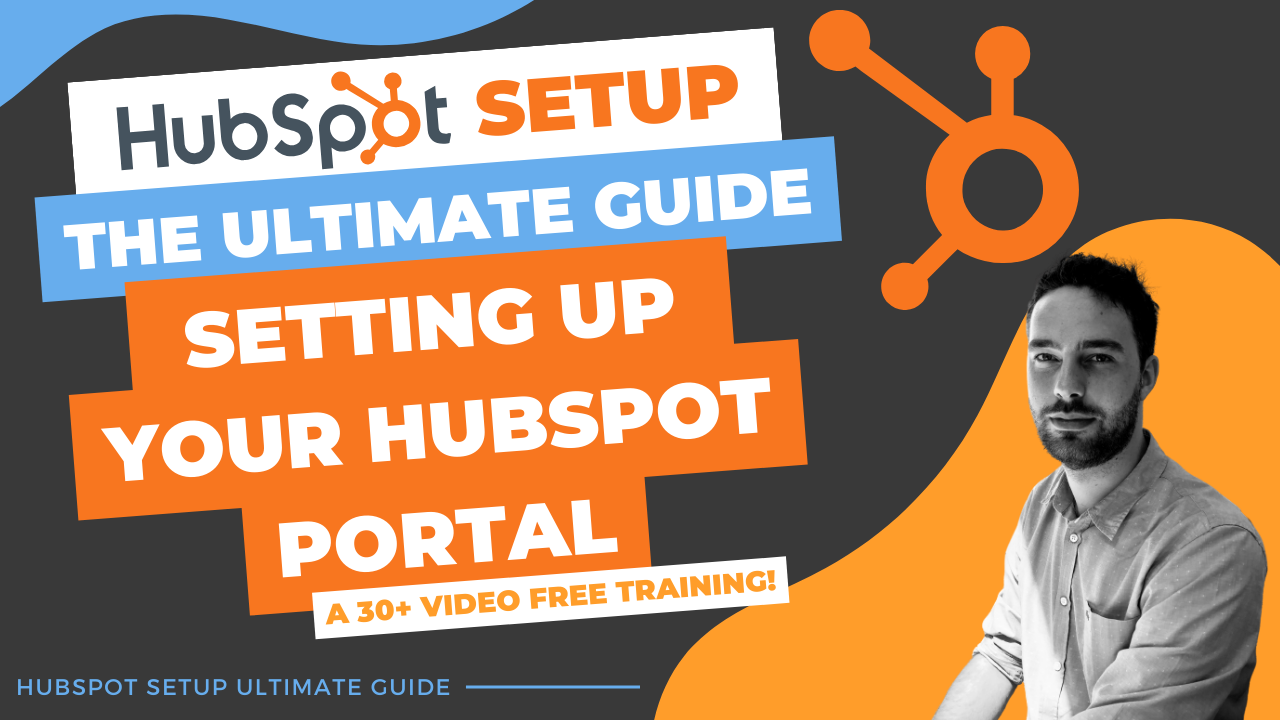
Comments