Setting up a HubSpot portal can be a complex process, but understanding its structure is crucial for maximizing its potential. This blog post, part of my comprehensive HubSpot setup guide, will help you grasp the fundamental concepts of the HubSpot CRM structure in just a few minutes. By the end of this post, you will have a clear understanding of records, properties, values, objects, and associations within HubSpot.
Introduction to HubSpot CRM Structure
The HubSpot CRM is designed to help businesses organize and manage their customer data efficiently. However, to fully leverage its capabilities, you need to understand the core components that make up the CRM. These components include records, properties, values, objects, and associations. Let’s dive into each of these elements and explore how they contribute to a well-organized CRM.
Records, Properties, and Values
One of the first things you'll encounter in HubSpot is the contact page, which lists all the people present in your CRM. Each line represents a person, and each column represents a type of information about that person, such as their email, phone number, name, and company. These columns are known as properties, and they store specific pieces of information about a contact.
- Contact Record: A specific person in our database.
- Properties: Types of information we know about the contact (e.g., email, phone number).
- Values: Specific pieces of information (e.g., john@example.com, 555-555-5555).
You can view the details of these values by navigating to the record page of a contact, which compiles all the relevant information and activities. The activity tab shows various tasks, meetings, calls, and interactions with the lead, while the left section lists all the different properties.
How to Access and View Contact Records
To access a contact record:
- Navigate to the Contacts section in your HubSpot dashboard.
- Click on a specific contact to view their detailed record page.
- The record page is divided into several sections, including the activity feed and property information.
The activity feed provides a chronological history of all interactions with the contact, such as emails sent, calls made, meetings scheduled, and notes added. The properties section on the left side displays all the information you have about the contact, such as their email address, phone number, company, job title, and more.
Company Page and Objects
The company page in HubSpot functions similarly to the contact page but with different properties specific to companies. Here, we deal with objects. Objects are fundamental components in HubSpot, representing different types of data such as contacts and companies.
Understanding Objects in HubSpot
To explore objects, go to Reporting > Data Management > Data Model. Here, you'll find CRM Objects, where contacts and companies are presented separately. The number of records and properties differs between objects, reflecting the type of information relevant to each.
Types of CRM Objects:
- Contacts: Physical persons in your CRM.
- Companies: Institutions and businesses in your CRM.
- Tickets: Specific customer requests.
- Sales Objects: Include transactions (business opportunities), products, and quotes.
HubSpot's compartmentalized databases ensure data clarity and efficient portal use. For instance, the contact database has different properties from the company database.
Viewing and Managing Company Records
To access a company record:
- Navigate to the Companies section in your HubSpot dashboard.
- Click on a specific company to view its detailed record page.
- Similar to contact records, the company record page is divided into sections for activities and properties.
The properties section for companies includes information such as company name, industry, website URL, number of employees, and annual revenue. This structured organization allows you to manage company-specific data efficiently.
Associations
Even though data are separated into different objects, HubSpot excels in linking these objects through associations. For example, if Dr. Martin works at Red Clinic and wants to purchase product P1, HubSpot will link these records (contact, company, and deal), providing comprehensive visibility.
How Associations Work
Associations allow you to link different objects, creating a network of related data. This feature is particularly useful for maintaining clear relationships between contacts, companies, deals, and tickets.
Example of Associations:
- Contact to Company: A contact like Dr. Martin is associated with Red Clinic.
- Company to Deal: Red Clinic is associated with a deal (e.g., purchasing product P1).
- Contact to Deal: Dr. Martin is associated with the same deal.
This interconnection ensures that all relevant information is easily accessible, promoting a holistic view of your relationships and activities.
Managing Multiple Associations
Consider a scenario where Dr. Philli also works at Red Clinic and wants to buy product P2. Now, you have two contacts associated with one company. This setup avoids duplicating the company's information and simplifies processes like invoicing.
To manage associations:
- Open the record page of the contact or company.
- Scroll to the associations section.
- Add or remove associations as needed to reflect accurate relationships.
Activities
HubSpot also tracks and stores activities related to each object. This includes the history of emails, LinkedIn calls, and more, all under the activities section. This functionality offers an immediate understanding of the progress of any communication.
Tracking Activities
Activities are essential for monitoring interactions and maintaining a timeline of engagements with contacts and companies. Activities include emails sent, meetings scheduled, calls made, and tasks completed.
To view activities:
- Open a contact or company record page.
- Navigate to the activities tab.
- Review the chronological list of all interactions and communications.
This detailed activity log helps you stay informed about the status and history of your relationships, ensuring timely follow-ups and informed decision-making.
Why It Matters
Understanding the structure and organization of HubSpot CRM is essential for maintaining organized data, which leads to better visibility and efficiency. By respecting the concepts of association and separation of data, you can optimize your use of HubSpot, ensuring that your CRM remains a powerful tool for your business.
Key Benefits:
- Data Clarity: Organized data provides clear insights and easy access to information.
- Efficiency: Streamlined data management enhances productivity and reduces errors.
- Visibility: Comprehensive visibility into relationships and interactions supports informed decision-making.
Conclusion
In conclusion, a well-structured HubSpot CRM is divided into several databases called objects, with information organized into properties and values. These objects are linked through associations, and HubSpot tracks all related activities. Grasping these concepts is vital for maintaining an efficient and effective CRM system.
By following these principles, you will ensure that your HubSpot portal is set up optimally, enabling you to manage your customer relationships more effectively. Stay tuned for more detailed posts in my HubSpot setup guide, where we will explore other key aspects of leveraging HubSpot to its full potential.
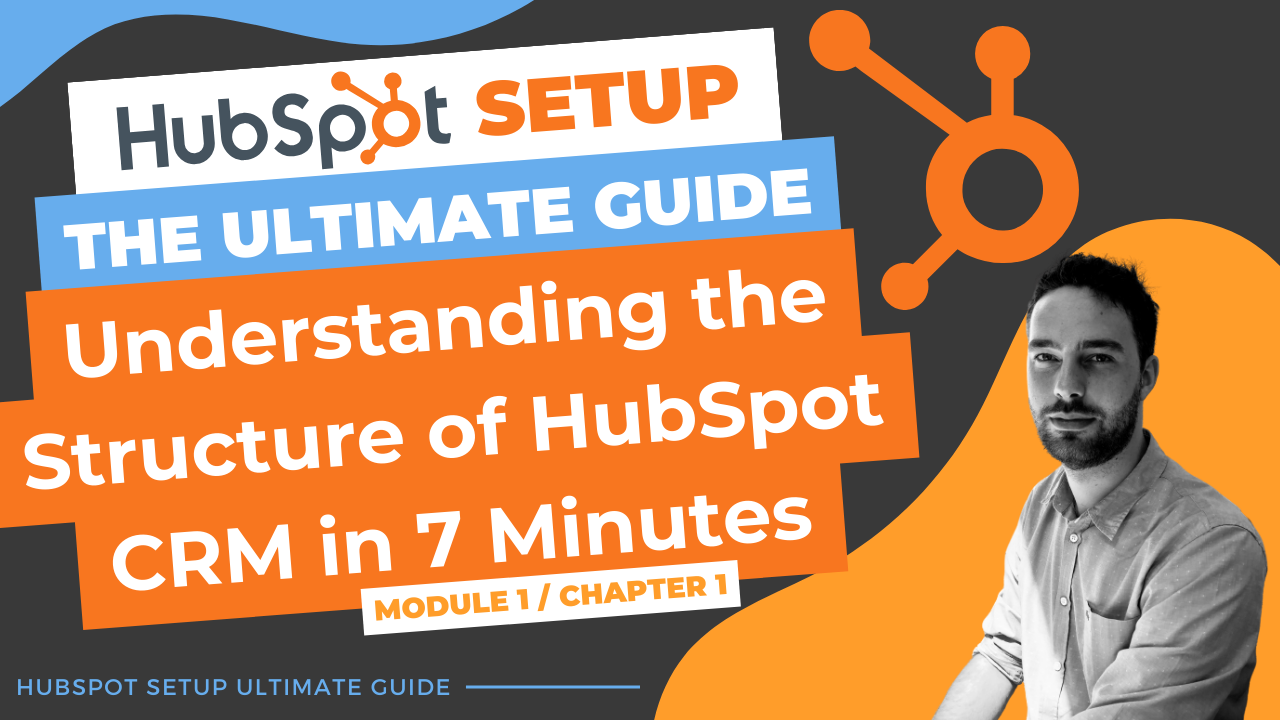
Comments