A good CRM not only organizes your database but also optimizes your workflow, and HubSpot tasks are key to achieving that. Tasks in HubSpot are customizable action items used to organize your work, track customer interactions, and prioritize essential activities within customer relationship management. They can be set up for reminders, follow-ups, meetings, or any other key actions in your sales or customer service process.
This blog post, part of my HubSpot setup guide, will help you understand how to effectively use HubSpot tasks, including setting them up, managing them, and automating them.
What are HubSpot Tasks?
Tasks in HubSpot are action items that help sales and customer service teams manage their interactions with leads and clients. These tasks can be customized and scheduled for follow-ups, calls, meetings, or other important activities. Properly managing and regularly updating tasks can improve your team's organization and ensure nothing falls through the cracks.
Accessing and Managing Your Tasks
-
Accessing Tasks:
- HubSpot tasks are so crucial to daily workflow that they have a dedicated tab in the HubSpot menu. This view provides a list of all tasks assigned to you, allowing you to easily manage deadlines and priorities.
- HubSpot tasks are so crucial to daily workflow that they have a dedicated tab in the HubSpot menu. This view provides a list of all tasks assigned to you, allowing you to easily manage deadlines and priorities.
-
Task Queue:
- The task view functions as a queue, allowing you to organize tasks by deadlines, such as "Due Today," "Overdue," and "Upcoming." You can start working through tasks by clicking Start Tasks, which will automatically open the page for the relevant lead, allowing you to complete tasks efficiently.
- The task view functions as a queue, allowing you to organize tasks by deadlines, such as "Due Today," "Overdue," and "Upcoming." You can start working through tasks by clicking Start Tasks, which will automatically open the page for the relevant lead, allowing you to complete tasks efficiently.
-
Completing and Managing Tasks:
- Once you’ve completed a task, simply click Complete to move on to the next. If you need more time, you can reschedule the task or skip it to move to the next item. This workflow helps you stay organized and ensures nothing is missed.
How to Create Tasks Manually
-
Using the Create Task Button:
- Click on the Create Task button to open the task creation form. Here, you’ll need to fill in key components of a task, such as:
- Title: Choose a clear, descriptive title, e.g., "Call back to check interest."
- Type: Options include To-Do, Call, or Email.
- Priority: Set priority levels to help you organize tasks.
- Associated Records: Link the task to specific contacts, companies, or deals. For example, associate a callback task with a lead named Jack.
- Assignee: By default, tasks are assigned to yourself, but you can also assign them to a team member.
- Queue: Organize tasks into different queues, similar to folders.
- Due Date: Choose a deadline, either by selecting a date or setting it to occur after a certain number of days.
- Reminders: Set reminders to alert the assignee of upcoming tasks.
- Notes: Provide any additional information to guide the assignee.
- Click on the Create Task button to open the task creation form. Here, you’ll need to fill in key components of a task, such as:
-
Creating Tasks Directly on a Contact Page:
- You can also create tasks directly from a contact’s page to ensure a direct association. After interacting with a lead, click on the Task tab, fill out the relevant details, and save.
Automating Task Creation
HubSpot tasks can also be created automatically, saving your team time and ensuring consistency.
-
Using Workflows:
- For users with HubSpot Pro or Enterprise, workflows allow you to automate task creation. Simply create a workflow, select the Create Task action, and define the task details. Set triggers to automate task creation based on specific conditions, such as form submissions or lifecycle stage changes.
- For users with HubSpot Pro or Enterprise, workflows allow you to automate task creation. Simply create a workflow, select the Create Task action, and define the task details. Set triggers to automate task creation based on specific conditions, such as form submissions or lifecycle stage changes.
-
Automating Tasks in Pipelines:
- For those using HubSpot Starter or without workflow access, tasks can still be automated within the sales pipeline. In the Pipeline Settings menu, you can set up automations that create tasks when a deal moves to a specific stage. For instance, when a new deal is created, an automated task can be assigned to send a quote.
Conclusion
HubSpot tasks are essential for organizing your CRM workflow, ensuring you and your team stay on top of important actions, and enhancing productivity. By setting up tasks correctly, either manually or through automation, you can streamline your operations and ensure nothing falls through the cracks.
Stay tuned for more detailed posts in our HubSpot setup guide, where we will explore other key aspects of leveraging HubSpot to its full potential.
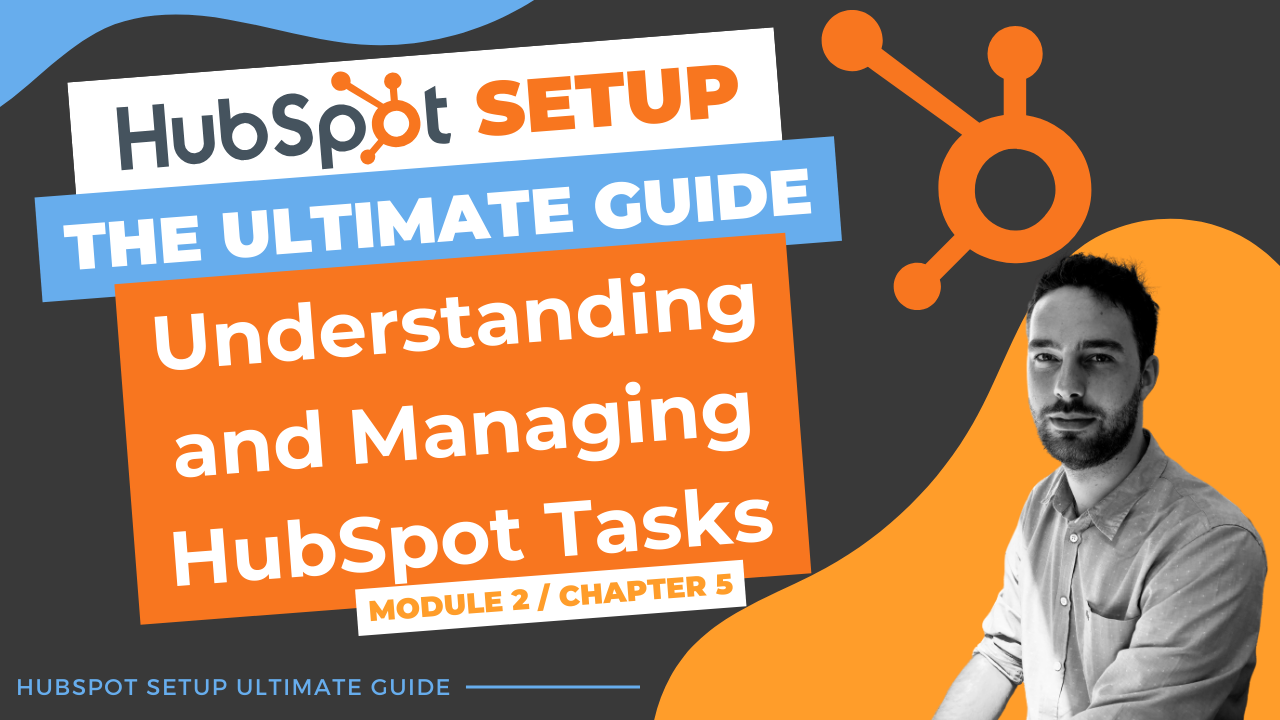
Comments