Segmenting your leads is a critical function in HubSpot, allowing you to organize your customer and prospect database in a simple and effective way. This blog post, part of my comprehensive HubSpot setup guide, will help you understand how to create and use lists in HubSpot. By the end of this post, you'll know how to set up lists, the different types of lists available, and best practices for their creation.
Introduction to HubSpot Lists
The primary purpose of a CRM like HubSpot is to organize your customer and prospect database effectively. One of the most direct methods of organization is through the creation of lists. Lists are groups of contacts or companies that share common characteristics. For example, you can automatically generate a list of all your English customers with an annual revenue of more than $100,000. Creating such lists allows you to generate analytical reports, identify errors, trigger automations, and obtain mailing lists for email campaigns.
What are Lists?
Lists in HubSpot are essentially groups of contacts or companies that share common characteristics. These lists are dynamic tools that can serve various purposes, such as:
- Generating analytical reports.
- Identifying errors in your data.
- Triggering automated workflows.
- Creating targeted mailing lists for email campaigns.
To get the most value from this guide, it's important to understand HubSpot properties and how to manipulate them. If you're not familiar with these concepts, I recommend reviewing previous posts in this series.
How to Create a List
Let's walk through the steps to create a list in HubSpot using the example of our weight loss solution sales company, which targets both B2B (doctors and clinics) and B2C (direct customers). Given these two different markets, it's crucial to segment our database accordingly.
Step-by-Step Guide to Creating a List
-
Navigate to the Lists Section:
- In the Contacts tab, find and click on the Lists option.
- Click on the orange Create List button.
-
Choose the Object:
- HubSpot is divided into several databases, each related to different types of records. For this example, we will focus on contacts.
- Select Contact as the object for your list.
-
Name Your List:
- Giving your list a clear and descriptive name is crucial for future reference. Over time, you may end up with hundreds or thousands of lists, so a consistent naming convention is essential.
- Naming Convention: Use a breadcrumb trail nomenclature that includes the market, country, and goal of the list. For example:
- For B2C leads in France with a BMI greater than 30: B2C_FR_BMI_GT_30
- For B2B leads in the UK with an annual revenue greater than $100,000: B2B_UK_Revenue_GT_100K
-
Choose the Type of List:
- Active List: This is dynamic and evolves over time. Leads that match the criteria will be added, and those that no longer match will be removed.
- Static List: This is fixed at the time of creation. Leads will not be added or removed unless done manually.
- For most email communication purposes, an active list is preferred as it ensures that the latest data is used.
-
Set Up Your Filter Rules:
- Use filtering criteria to define your list. These rules can be based on contact properties, associated object properties, and various interactions with HubSpot assets.
- Example: Creating a list of all doctors from the UK with an annual revenue greater than $100,000:
- Add a filter for the contact property Market: Select B2B.
- Add a filter for the contact property Country: Select United Kingdom (using the custom drop-down property created earlier).
- Add a filter for the company property Annual Revenue: Set the condition to greater than or equal to $100,000.
-
Save Your List:
- After setting up the filters, click on Save List.
- Your list will now dynamically update based on the criteria you've set.
Best Practices for List Creation
-
Consistent Naming Conventions:
- Use a clear and consistent naming convention for all lists to ensure easy identification and organization.
-
Use Active Lists for Evolving Data:
- Active lists are ideal for scenarios where the data is continually changing, such as email marketing campaigns.
-
Organize Lists into Folders:
- Use folders and subfolders to keep your lists organized. For example, create top-level folders for B2B and B2C, and subfolders for different countries.
-
Verify and Test Your Filters:
- Ensure that your filters are correctly set up to avoid errors in your lists. Regularly review and test your lists to maintain accuracy.
Example: Creating Lists for B2B and B2C
-
Creating a B2B List:
- List Name: B2B_UK_Revenue_GT_100K
- Type: Active List
- Filters:
- Market: B2B
- Country: United Kingdom
- Annual Revenue: Greater than or equal to $100,000
-
Creating a B2C List:
- List Name: B2C_FR_BMI_GT_30
- Type: Active List
- Filters:
- Market: B2C
- Country: France
- BMI: Greater than or equal to 30
By following these steps, you can create well-organized, dynamic lists that will help you target your communications and campaigns more effectively.
Conclusion
Segmenting your leads with lists in HubSpot is essential for targeted marketing and efficient CRM management. By creating active lists with clear naming conventions and organizing them into folders, you can ensure that your data is always up-to-date and easily accessible. Implement these best practices to enhance your CRM's efficiency and effectiveness.
Stay tuned for more detailed posts in our HubSpot setup guide, where we will explore other key aspects of leveraging HubSpot to its full potential.
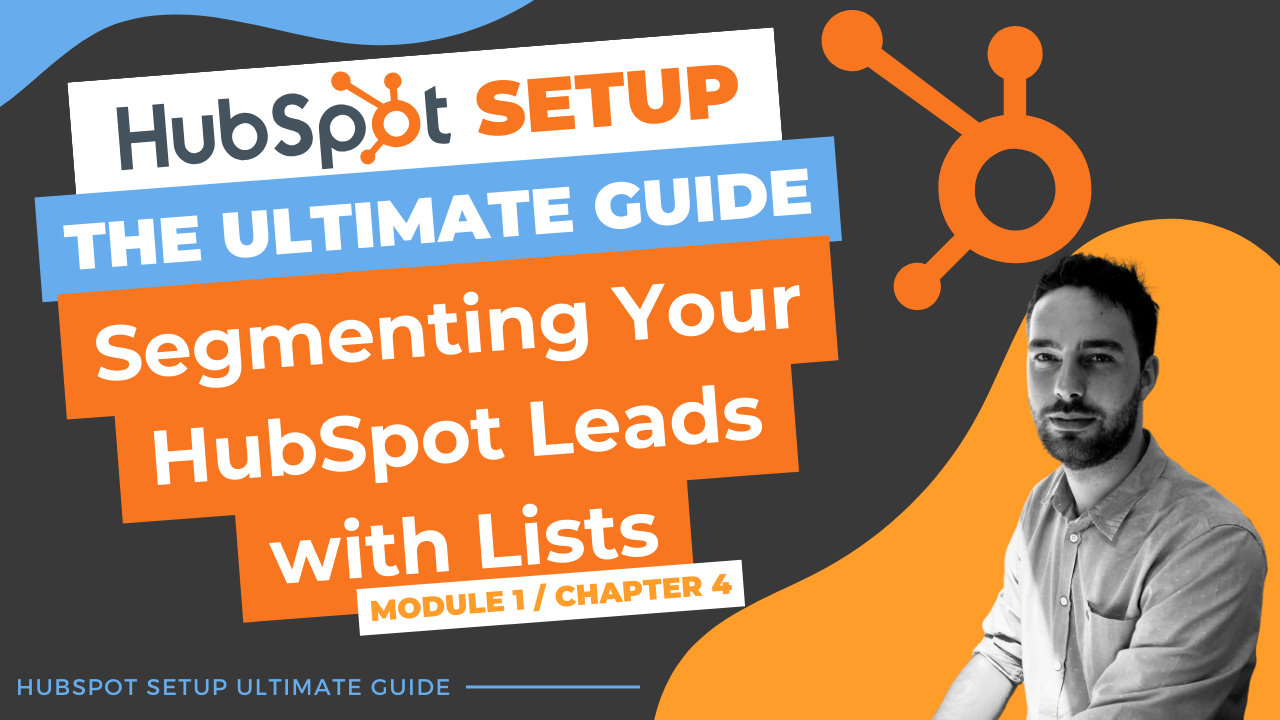
Comments