HubSpot is a very powerful tool in terms of generating and analyzing data. Indeed, in addition to aggregating all the data collected on your leads, HubSpot is able to generate data by itself, such as the origin of your leads.
However, the way HubSpot generates this data may be obscure, or even not meet your tracking needs.
In this article, we'll take a closer look at how HubSpot generates source data, how to find it, interpret it, and how to use tracking URLs to refine analytics for your marketing campaigns.
Summary :
- Native HubSpot Source Properties
- Original and Last Source
- Original and Last DrillDown 1
- Original and Last DrillDown 2
- Summary table of the different possible values
- Preparing your portal for tracking URLs
- Endnotes
Native HubSpot Source Properties
Accurate analysis of the origin of your contacts is an essential skill to optimize your marketing efforts. With HubSpot, you can not only track where your contacts came from, but also understand how they interacted with your business, whether online or offline.
But how does HubSpot generate this data?
It is based on the URL from which the visit originated. In other words, HubSpot source information is based on the URL of the page visited before landing on your website.
We count 6 main HubSpot properties :

Original and Last Source
"Original source" and "Last source" are two key properties that HubSpot automatically assigns to each contact. “Original Source” tells you the first point of contact a prospect had with your business, while “Last Source” reflects the last known interaction.
These two properties inform the channel used, it is the broadest information of the source of the visitor. This property can include a variety of channels, such as organic search, paid search, email marketing, social media, referrals, other campaigns, direct traffic, offline sources, and paid social media campaigns.
Original and Last DrillDown 1
The "DrillDown 1" property (whether original source or last source) provides additional context regarding the source of a contact. For example, this property might include the name of the social networking site the contact interacted with (such as Twitter or Facebook), "Import" if the contact was created via an imported file, or the name of a marketing campaign.
It's important to note that this property is automatically set by HubSpot and cannot be updated manually.
Original and Last DrillDown 2
The "DrillDown 2" property provides more specific context regarding a contact's source. This value can be the exact name or ID of the specific content the contact came from, such as a website URL, the name of an import file, or the name of a marketing email.
Similar to the "DrillDown 1" property, this property is automatically set by HubSpot and cannot be updated manually. The source information properties provide a more detailed picture of where your contacts came from, supplementing the general information provided by the original source and last source properties.
By using this information together, you can get a detailed view of where your contacts are coming from and optimize your marketing efforts accordingly.
Summary table of the different possible values
Now that we have seen together what these three properties correspond to, let's see what values these properties can accommodate.
|
Original or Latest source |
Original or Latest source drill-down 1 |
Original or Latest source drill-down 2 |
|
Organic search |
Search term (if available) |
Search engine site |
|
Referrals |
Referring website domain |
Referring website URL |
|
Organic social |
Social media site |
Campaign name retrieved from the URL's utm_campaign parameter |
|
Email marketing |
Campaign name retrieved from the URL's utm_campaign parameter |
HubSpot email name |
|
Paid search |
Campaign name retrieved from the URL's utm_campaign parameter |
Search term (if available) |
|
Paid social |
Social media site |
Campaign name retrieved from the URL's utm_campaign parameter |
|
Direct traffic |
Entrance URL |
N/A |
|
Other campaigns |
Campaign name retrieved from the URL's utm_campaign parameter |
Source / Medium |
|
Offline sources |
Offline channel/tool/platform. Examples include: IMPORT, SALES, API, BATCH_UPDATE, CRM_UI, MOBILE_ANDROID, MOBILE_IOS, SALESFORCE, BOT, MEETING, EXTENSION, PRESENTATIONS |
Specific offline medium (e.g., BCC_TO_CRM, business-card-scanner, qr-code-scanner, salesforce-createdby, addMessageUser, addViewer) |
Tracking URLs and their implementation in HubSpot
As you might have understood, the native properties presented in the first part are automatically generated by HubSpot and leave us no control over their customization.
Depending on the complexity and diversity of your acquisition channels, it is very likely that the rest of your tools (Meta, Google ads, etc.) will work with a standardized UTM system (Urchin Tracking Module : un URL tracking system used to identify and track campaign traffic).
There are 5 classic UTMs:
- UTM Campaign
- UTM Source
- UTM Content
- UTM Term
- UTM Medium
In order to guarantee standardization of your data and to be able to obtain the same level of source analysis detail offered by your various tools, it is interesting to implement this system on your HubSpot portal. But here is the thing, you cannot find the UTM data on your portal.
HubSpot allows us to create tracking URLs using UTM codes.
How to Create a Tracking URL
To create a tracking URL on HubSpot, go to Reports -> Analytics tools.

Then go down to the bottom of the page and select: Tracking URL Builder

You will be able to configure a tracking URL by entering the various UTM parameters.

Implement UTM data collection
However, creating tracking URLs on HubSpot does not solve our biggest concern, collecting and displaying UTM data from our various campaigns on our HubSpot portal.
Although not natively provided by HubSpot, the implementation of this data is very simple to achieve.
All you have to do is create the properties corresponding to each of the UTM parameters.
For this go to Settings -> Properties -> Create a Property.

And just create one property per UTM like below:

Warning: It is important to respect the name of each of these properties because the internal values must correspond to the following format: utm_source , utm_content , etc.
You will then get the following result:

Now that you have created your UTM properties, all you have to do is insert them into each of your forms as hidden fields. By doing this, with each form submission from a tracking URL, HubSpot will automatically fill in those fields without your visitor seeing it.

Reminder: To make a form field hidden, simply click on the desired field and select the option “Make this field hidden”

Endnotes
If you want to deepen your HubSpot skills and find all the workflows created and presented by HS Simple, do not hesitate to request your free access to the workflow box. A private web page listing all the workflows requested by the community with an explanatory video and a simple action plan in the form of a "to-do list".
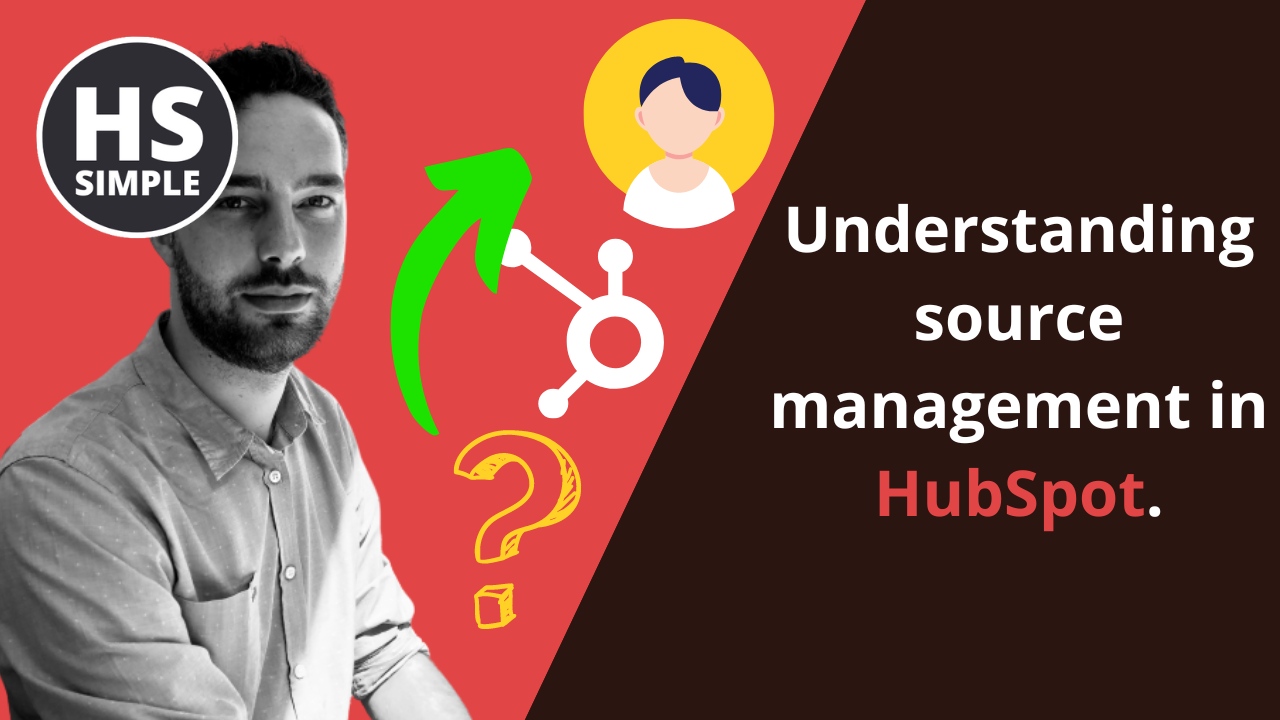


Comments