Welcome to the final stage of the second module of this guide to setting up your HubSpot portal. In this blog, we'll go over how to introduce your team to the optimized HubSpot environment you’ve set up. This guide is only relevant if you've already customized your portal based on previous episodes in this blog.
By now, you should have your properties, objects, lifecycle, lead statuses, pipelines, tasks, views, permissions, meeting links, and email templates all organized and ready for your sales team. Now, let's ensure a smooth transition as they start using the system.
What Pages to Show Your Team
Begin by having your team log in to HubSpot. If they haven’t filled out their General Preferences yet, guide them through setting this up as shown in the dedicated video. Once set, move on to the pages they’ll be using most frequently.
-
Contact View Page:
- Demonstrate how to use Advanced Filters to quickly find specific leads or segments.
- Ensure they know how to apply and save filters that suit their daily needs.
-
Specific Record Page:
- Walk them through the layout of a record page. Explain what they’ll find on the left panel, including contact details and properties.
- Go over the Activity Feed in the center, where they can track all interactions.
- Show them the Associations Panel on the right, which links related objects such as deals, companies, or notes.
-
Tasks Page:
- Explain how to use the tasks page to manage daily activities.
- Show them how to create tasks, filter tasks by due date or priority, and use example tasks to illustrate best practices.
Going Through the Buyer Journey
Review the Buyer Journey Diagram you've set up for your portal, detailing each stage and the specific actions required at each point. Here’s how to bring the journey to life for them:
- Stage-by-Stage Walkthrough:
- Take them through each journey stage. For example, if a lead hasn’t replied to a phone call, show them how to update the lead status to “Attempted to Contact” and create a follow-up task.
- Use real or demo contacts to demonstrate actions like updating lead status or creating reminder tasks in context.
Additional Information and Tools
Lastly, review other important features your team will use regularly:
-
How to Call a Lead: Show how to use the calling feature within HubSpot to place calls directly through the CRM and log call details automatically.
-
Email Tools:
- Demonstrate how to send emails directly from a contact’s record.
- Review how to use Email Templates and Snippets for quicker responses and consistent messaging.
-
Attaching Documents: Explain how to use the Documents Tool to attach relevant files like brochures or proposals and track if they’re opened by recipients.
Monitor and Support
After the onboarding, it’s important to regularly monitor your team’s actions to ensure processes are followed and that they’re comfortable with the platform. Stay available for questions or troubleshooting as they get used to the new setup.
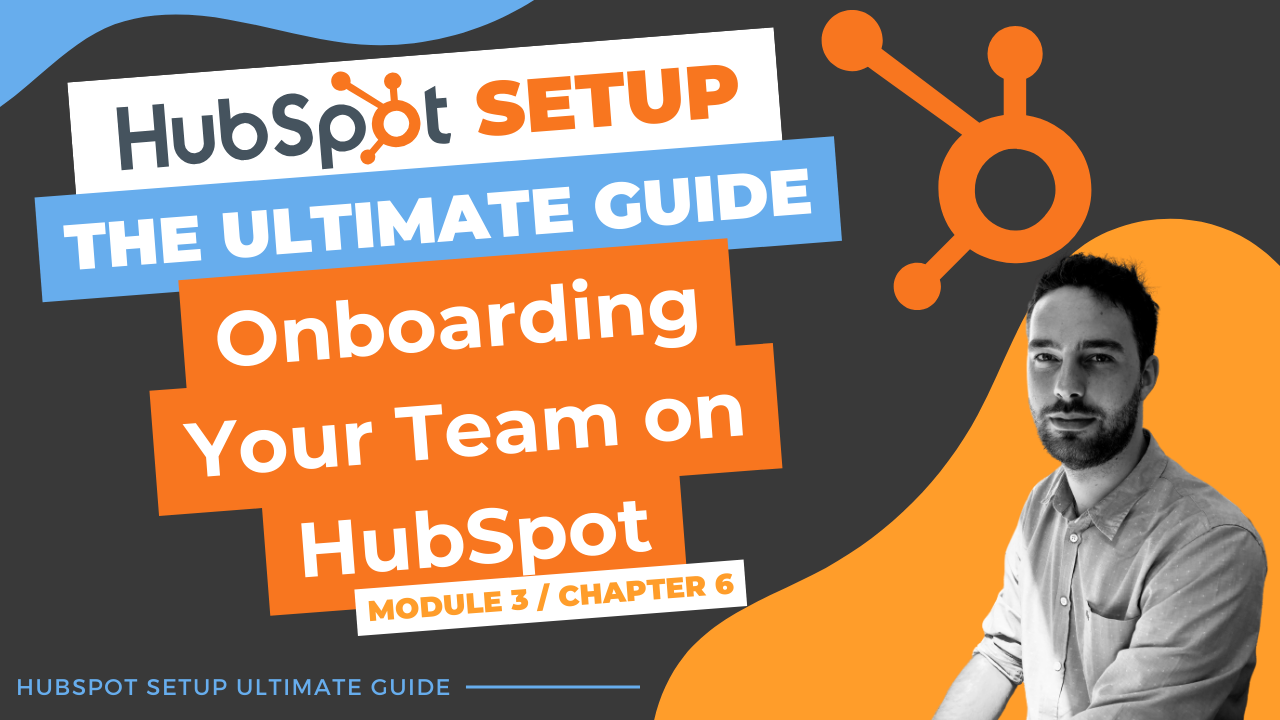
Comments