Organizing your views for contacts, companies, and deals in HubSpot is essential for maximizing productivity and ensuring that you and your team can quickly access the information you need.
This blog post, part of my comprehensive HubSpot setup guide, will walk you through the steps to customize your object listing pages and record pages, making it easier to view and manage key information at a glance.
The Importance of Organizing Your HubSpot Views
Setting up the right properties and objects in your CRM is crucial, but if it takes minutes each time to find essential information, productivity suffers. Organizing views allows you to display relevant data where it's needed, streamlining your daily operations and making it easy to track key metrics. HubSpot offers two main types of customizable views:
- Object Listing Pages: The main pages for contacts, companies, and deals.
- Record Pages: The detailed page for each individual contact, company, or deal.
Customizing Object Listing Pages
The object listing pages in HubSpot, like those for contacts or deals, display records in a table format with columns that represent various properties. You can customize both the rows (records shown) and the columns (properties displayed) to get the most relevant view for your workflow.
-
Filtering Rows:
- To display only certain records, such as clients from the UK, use advanced filters.
- For example, filter by Country = United Kingdom and Lifecycle Stage = Customer to view only UK clients.
- If this is a view you’ll use frequently, save it by clicking on Add View > Create New View, name it (e.g., “UK Clients”), and choose whether it should be accessible to everyone or just to you.
-
Customizing Columns:
- Customize which properties appear as columns by selecting Edit Columns. You can add, remove, or reorder properties as needed.
- For instance, to make sure “Market” and “Last Contacted Date” appear at the start, simply drag these properties to the top of the list and remove any properties you don’t need.
- Once set up, click Save to preserve your customized view. You can repeat this process for different object types, such as contacts, companies, and deals.
Customizing Record Pages
The record page for a contact, company, or deal is where all information about that specific record is displayed. By default, HubSpot provides certain fields, but customizing this page can make it more relevant to your sales team’s needs.
-
Understanding the Layout:
- The record page is divided into three main areas:
- Information Area: Displays key properties about the contact, such as name, email, or lifecycle stage.
- Activity Area: Shows all activity history, such as calls, emails, and meetings.
- Association Area: Displays any associated companies, deals, or tasks.
- The record page is divided into three main areas:
-
Customizing the Information Area:
- To customize, go to Settings > Data Management > Contacts, then click on Record Customization.
- For example, to highlight essential properties like “Country,” “Market,” and “Lead Status,” add these properties to the Information Area and arrange them as needed.
- Remove irrelevant properties to keep the view clean and easy to navigate.
-
Adding Sections:
- To further organize information, add new sections for specific data types. For example, create a section for “Sales Process” and add properties like “Lifecycle Stage,” “Lead Status,” and “Last Contacted Date.” This allows sales reps to update information efficiently after each interaction.
- To further organize information, add new sections for specific data types. For example, create a section for “Sales Process” and add properties like “Lifecycle Stage,” “Lead Status,” and “Last Contacted Date.” This allows sales reps to update information efficiently after each interaction.
-
Customizing for Different Objects:
- This customization process needs to be repeated for each object type (contacts, companies, and deals). For example, to modify the view for companies, navigate to Data Management > Companies > Record Customization, and follow similar steps to set up relevant sections and properties.
Conclusion
Organizing your HubSpot views for contacts, companies, and deals makes a big difference in day-to-day productivity. By customizing both object listing pages and record pages, you ensure that the most important information is displayed where it’s needed, making it easier for your team to track and manage data efficiently.
Stay tuned for more in our HubSpot setup guide, where we’ll explore other strategies to optimize your CRM and improve team efficiency.
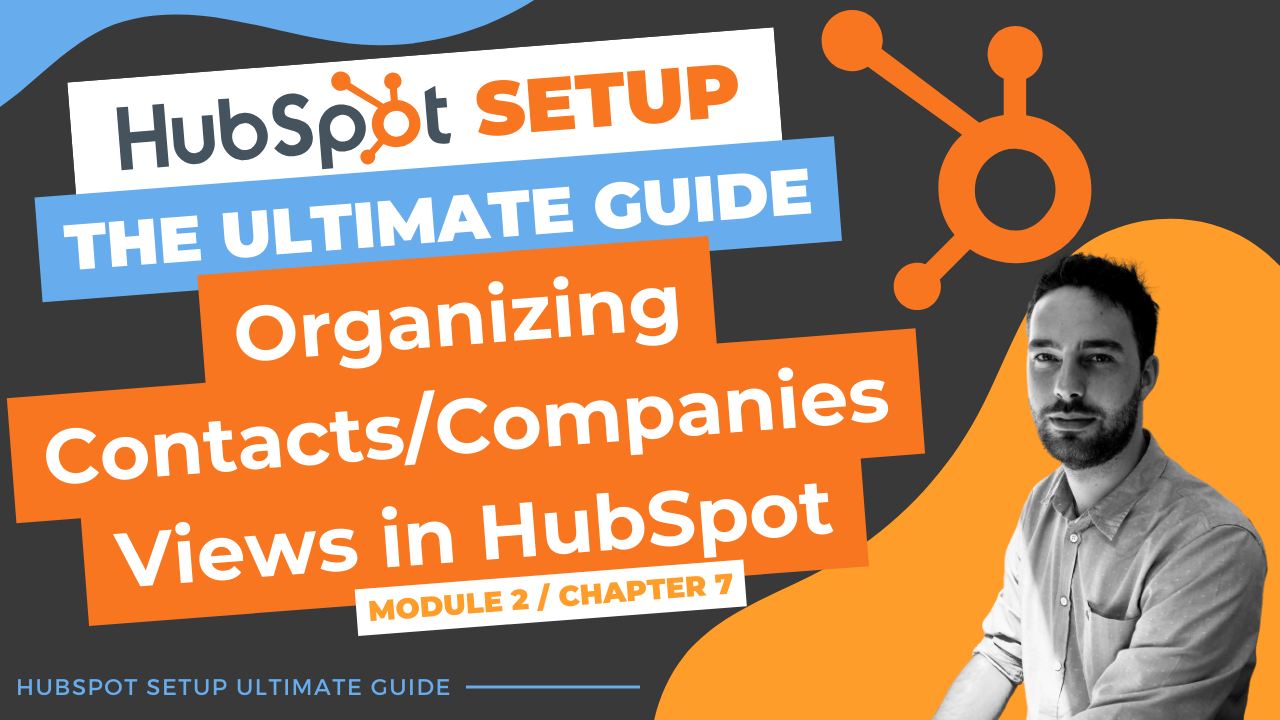
Comments