(This article is part of my comprehensive Ultimate Guide to Efficiently Setting Up Your HubSpot Portal, a step-by-step resource to make the most of your HubSpot setup for effective lead generation and conversion.)
What is a HubSpot CTA?
HubSpot’s Call-to-Action (CTA) feature has evolved beyond simple clickable images or banners. Now, CTAs include more dynamic tools, such as pop-ups, slide-ins, and banners, designed to guide visitors towards conversions. These CTAs can redirect visitors to targeted landing pages or even allow direct conversions with embedded forms—turning passive website interactions into actionable lead opportunities.
The Role of CTAs in a Conversion Funnel
CTAs play a vital role in lead generation by bridging the gap between content engagement and conversion. In a typical conversion funnel, visitors are attracted through various channels—SEO, ads, or social media—and led to landing pages where they can convert via forms. Strategically placed CTAs help direct visitors along this journey, increasing the likelihood of conversion by offering them timely and relevant options.
For instance, if you have a lead magnet, like a downloadable guide, placing a pop-up CTA halfway through a related article can significantly improve conversions. Similarly, an exit-intent CTA on a pricing page can engage visitors before they leave, offering a special discount or an invitation to connect.
Creating and Designing a CTA in HubSpot
-
Access the CTA Tool: Go to Marketing > Lead Capture > CTAs and click Create. You’ll have options to start from a template or build your CTA from scratch.
-
Choose Your CTA Type: HubSpot offers several types of CTAs:
- Sticky Banner: Fixed at the top or bottom of the page.
- Pop-up Box: Appears at a specific point in the visitor's journey, like after scrolling.
- Slide-in Box: A subtle pop-up that appears from the side after a delay or specific user action.
- Embedded CTA: A static button, text, or image that fits directly into your website’s content.
For a balanced approach, consider using a Slide-in Box, which engages visitors without being overly intrusive.
-
Customize the CTA Content: HubSpot’s drag-and-drop editor allows you to add and arrange modules, like text, images, videos, and buttons.
- Context Modules: Use rich text, images, and videos to communicate your value proposition.
- Conversion Modules: Add a HubSpot form, WhatsApp link, or a button that directs visitors to a landing page.
-
Design and Styling: In the Design tab, you can adjust style options like color, fonts, and positioning. For slide-ins, you can even choose the side of the screen it appears on.
Defining CTA Targeting and Appearance Conditions
Setting up the appearance conditions is crucial to ensuring your CTA is shown to the right visitors at the right time. HubSpot offers several options:
-
When: Choose when the CTA should appear during the visitor’s journey. Options include:
- Scroll Percentage: Trigger based on how far a visitor has scrolled.
- Exit-Intent: Show the CTA when the visitor is about to leave the page.
- Time on Page: Display after a specified duration, like 7 seconds.
- Inactivity: Show after a period of no user interaction.
-
Where: Select specific pages or exclude pages where you don’t want the CTA to appear. For example, show it only on the pricing page but exclude it from blog posts.
-
Who: Target all visitors, filter by segmented CRM lists, or choose criteria such as device type or geolocation. However, for accuracy, use segmented CRM lists for more reliable targeting.
-
Frequency: Control how often the CTA is shown. For recurring visits, space out its appearance to avoid overwhelming regular visitors.
Analyzing CTA Performance
After your CTA is published, monitoring its performance is key. HubSpot provides metrics such as:
- Views: Total number of times the CTA was displayed.
- Clicks: Number of clicks on the CTA.
- Click-Through Rate: Percentage of visitors who clicked on the CTA.
- Submissions: Number of form submissions (if using an embedded form).
- Conversion Rate: Percentage of visitors who completed the CTA’s action.
For a quick overview, the main CTA dashboard shows all active CTAs with core performance metrics, allowing you to compare and optimize as needed.
CTAs are a powerful way to direct visitor engagement and enhance your conversion strategy on HubSpot. To dive deeper into maximizing HubSpot’s features, explore my Ultimate Guide to Efficiently Setting Up Your HubSpot Portal for a complete approach to a high-performing HubSpot environment.
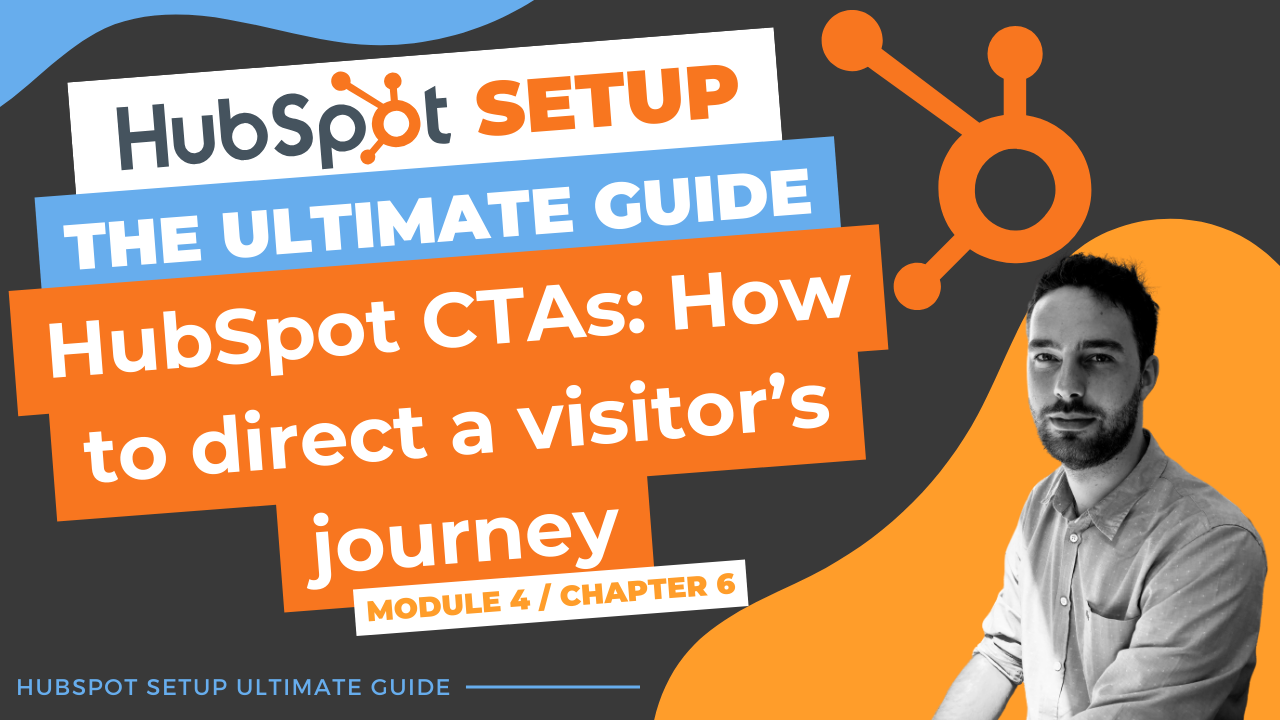
Comments