(This post is part of my comprehensive Ultimate Guide to Efficiently Setting Up Your HubSpot Portal, designed to help you optimize every facet of HubSpot for your business needs.)
Why Connect Your Ads Accounts to HubSpot?
HubSpot’s ability to centralize information is invaluable, especially when it comes to managing and analyzing your ads. Connecting your ads accounts to HubSpot offers five key benefits:
- Centralized Management: Manage all advertising campaigns within a single platform, bringing clarity and saving time.
- Audience Targeting & Segmentation: Utilize your CRM data to create highly targeted, custom audiences for maximum impact.
- Retargeting Capabilities: HubSpot’s ad tools enable retargeting campaigns based on your lead and customer data.
- Advanced Analytics: HubSpot’s integration lets you analyze ads in conjunction with behavioral data, making it easier to assess campaign profitability.
- Automated Ad Optimization: HubSpot can automatically adjust ad placements based on performance metrics to enhance results.
How to Connect Your Ads Accounts to HubSpot
To connect your accounts:
- Go to Settings > Marketing > Ads.
- Select Connect an Account, then choose the network you want to add.
- Follow the prompts to authorize access.
Once connected, you’ll be able to manage ads, create audiences, and monitor campaign performance all within HubSpot.
Key Features for Advertising Management in HubSpot
With your accounts connected, HubSpot’s ad tools allow for streamlined management. Here’s how to make the most of them:
1. Create an Ad from HubSpot
- Go to Marketing > Ads and click on Create Ad Campaign.
- Select the ad account and campaign type you want to run (e.g., Google search ad).
- Customize your ad’s content, visual elements, and targeting options.
- Use keywords to target search terms and configure your audience with CRM data.
You can further refine audience targeting by retargeting leads based on list membership or recent website activity (e.g., people who viewed your pricing page).
2. Build Audience Lists
Audience lists help you prepare targeted groups ahead of time for future ads:
- Click Create Audience.
- Segment by CRM data, page visits, or specific interactions (like visiting a specific landing page).
- Save these lists for easy use across campaigns, saving setup time and improving ad relevance.
3. Set Up Ad Conversion Events
Events track when key actions are taken as a result of your ads, such as form submissions or lifecycle stage changes.
- Go to Create Event and choose the network.
- Select a trigger, such as a form submission, and choose the relevant form.
This helps measure ad performance based on specific goals, providing valuable insights on what’s working.
4. Analyze Your Ad Performance
HubSpot’s Analyze tab provides an in-depth dashboard showing:
- Ad reach, clicks, and impressions.
- Conversions and lead behavior after interacting with ads.
- Detailed reporting by campaign, allowing you to measure each ad’s ROI and adjust strategies.
By integrating your ads directly into HubSpot, you’ll not only save time but also gain greater visibility into the impact of your advertising efforts. For a more comprehensive guide to optimizing your entire HubSpot setup, don’t miss my Ultimate Guide to Efficiently Setting Up Your HubSpot Portal.
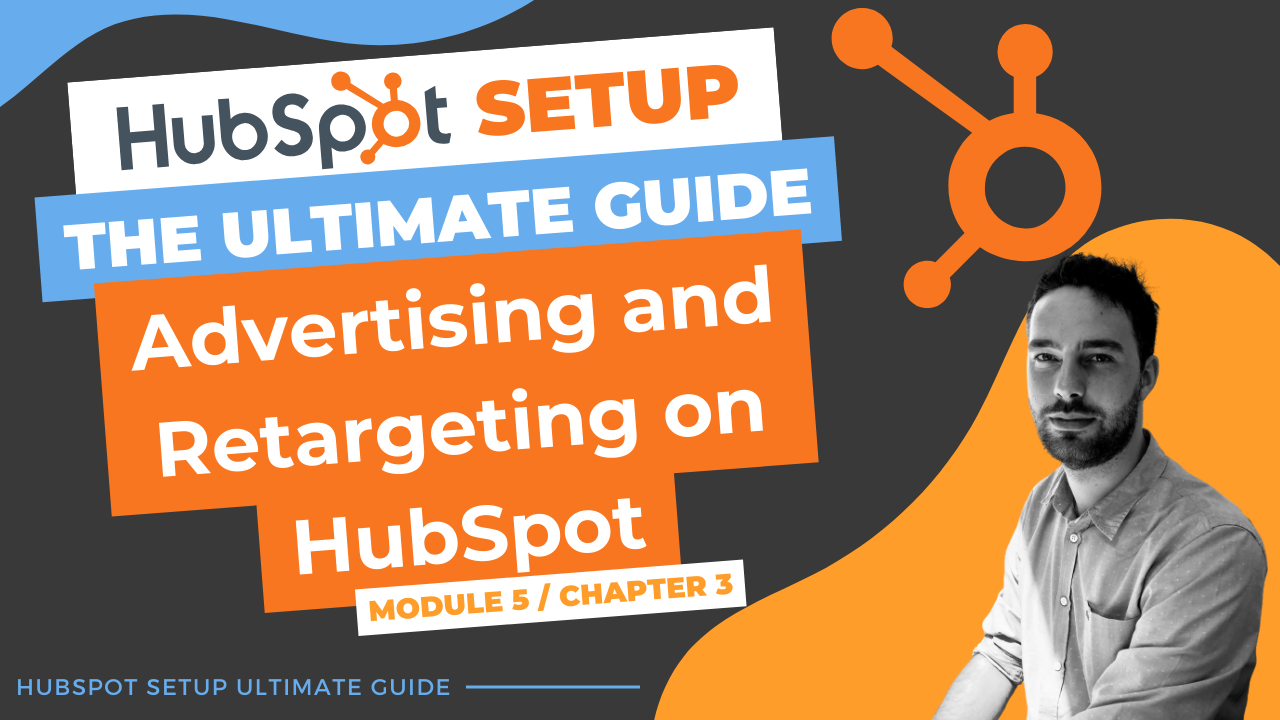
Comments