If your business targets multiple regions of the world, segmenting your HubSpot database by country is inevitable.
HubSpot provides several ways for us to define a prospect's country. Each means comes with its pros and cons
In this article we will detail each of these possibilities to allow you to choose the method best suited to your situation.
Summary
- Quick Tour of HubSpot's Country Properties
- Technique n°1: Use the IP address
- Technique n°2: Request the Country in a Form
- Technique n°3: Use Geolocated Forms
- Technique n°4: Use the Phone Number
- Endnotes
Quick Tour of HubSpot's Country Properties
When you create your HubSpot portal, you'll find many properties already there ready to use to organize your HubSpot database. These properties are called “HubSpot native properties”.
The issue of a Lead's Country is common to many companies, so HubSpot has integrated three native properties relating to the country of your leads:

- Country/Region
This property is, by default, the property that HubSpot makes available to us to fill in the Country information of our leads.
To fill it, you are free to do it manually, by importing a database, by submitting a form or by automation through Workflows.
Warning: this property is of the “Text on a single line” type, which has many disadvantages.
If you decide to place this property in your forms, leads will be able to fill in this field in the way they want, ensuring a multitude of different values for the same country, thus making the "Country" information in your database impractical.
If you want to use this property to manage the “Country” information of your leads, it is strongly recommended to use automations to be sure of the quality of the data collected. We will see together how in this article.
- IP address country
This HubSpot-native property is based on your lead's IP address retrieved by HubSpot when submitting a form.
This data is generated automatically and cannot be modified manually.
We will see together what are the disadvantages of basing our collection of “Country” information on this property.
- IP address country code
This property works exactly the same way as “IP address country” except that the value entered will not be the full name of the country but its “ISO 2” code. For example, France = FR, Italy = IT, Great Britain = GB.
The “IP Address Country” limitations also apply to this property.
- Custom properties
HubSpot lets you create properties based on different formats yourself.
The most efficient and clear method of retrieving a lead's Country information is to create a "Dropdown Menu" type property and upload the list of all countries directly via the HubSpot property editor.

Reproduce the example and select the list of Countries.
Technique n°1: Use the IP address
As mentioned earlier, HubSpot is able to generate a Country based on your lead's IP address when submitting a form.
This technique allows you to retrieve a value without having to weigh down your form. However, it has drawbacks.
The IP address is not reliable data for determining exactly where a lead is coming from.
If your Lead is traveling abroad or using a VPN when submitting the form, the Country data will be distorted and will not be representative of your Lead's country. Through my various projects, I realized that these “errors” represent a significant part of a database.
If you want to use the Country data only for analytical purposes, this may be sufficient, but if the country plays a more important role in your operational process, it is advisable to use another technique.
Technique n°2: Request the Country in a Form
The safest way to get country information from your leads is to ask them directly with a form field.
Attention, as mentioned previously, it is crucial to use a custom property “Dropdown Menu” to maintain consistency in your data.
The only drawback of this technique is the increase of fields in your form which could impact your submission rates. Indeed, the shorter and quicker a form is to fill out, the higher the chances that your lead will complete it.
Technique n°3: Use Geolocated Forms
If you operate in several countries, chances are that you have a multilingual version of your website divided between the different countries concerned by your targeting. If so, you can create one form per country placed only on the pages of that country.
On this form you can fill in the country information in a hidden field and pre-filled with the value of the corresponding country as presented below:

The limitation of this technique is that it is not certain that a lead will fill out a one-page form from their country.
For example, an English-speaking French lead discovering the site via a link redirecting him to the English page of the website, will fill out an English form and will be considered as such by HubSpot.
Technique n°4: Use the Phone Number
After trying every technique possible to guess where a lead is coming from without asking them directly, I've come to the following conclusion: The international prefix of a phone number is the safest way to determine the country of residence of a lead.
To ensure proper collection of the data, you must request, in your forms, the telephone number using the “phone” property and activating the international prefix:

In addition to allowing us to create a country definition workflow, this will allow you to keep the same format for all your phone numbers.
Once you have collected the phone numbers with their prefix, all you have to do is create a workflow assigning each prefix of the markets you are targeting to the corresponding country by reproducing this workflow:

The disadvantage of this method is the need to configure each telephone prefix for each country concerned. Prefixes that are not configured do not indicate the country of the lead.
Endnotes
I hope this explanation of all the techniques available to define the country of a lead on HubSpot has allowed you to choose the solution that best suits your portal and your activity.
If you want to deepen your HubSpot skills and find all the workflows created and presented by HS Simple, do not hesitate to request your free access to the workflow box. A private web page listing all the workflows requested by the community with an explanatory video and a simple action plan in the form of a “to-do list”.
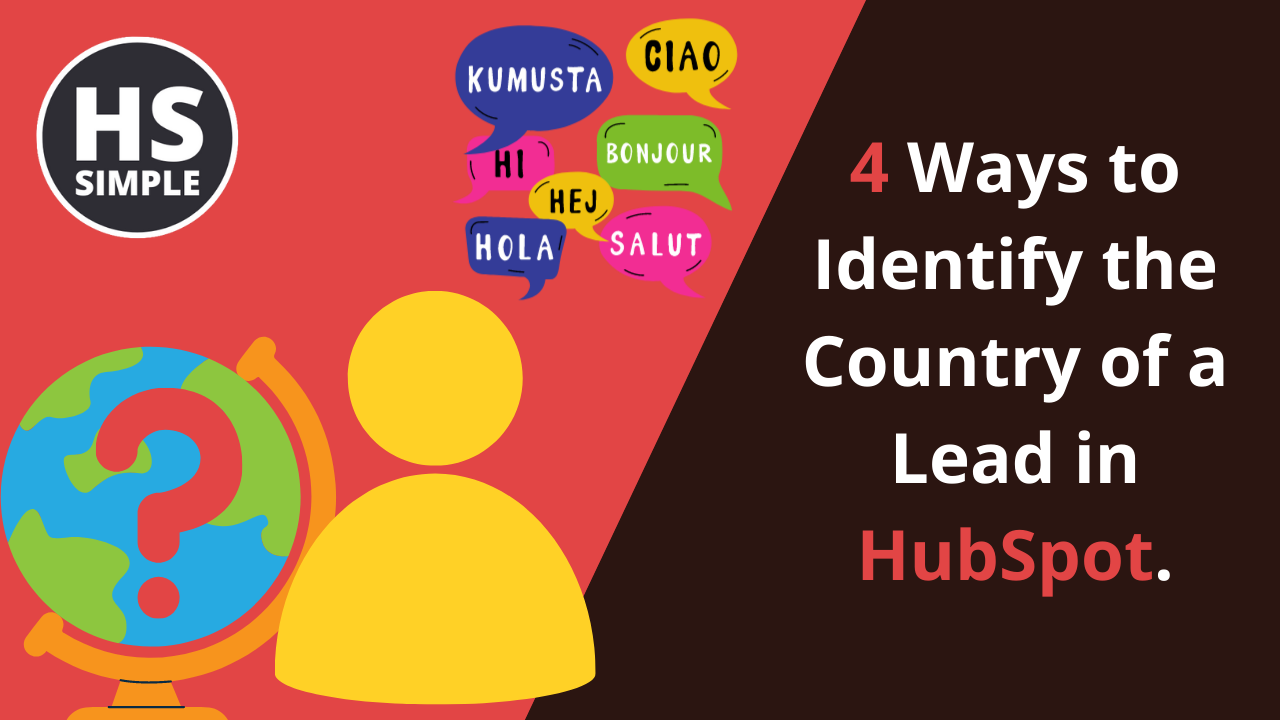


Comments