HubSpot has released a new feature that finally allows us to perform weighted breakdowns of contact lists or companies.
However, there is a “but”! This feature is only available to subscribers of the Marketing Enterprise plan.
I have developed two techniques to reproduce the effect of this feature without having to subscribe to this expensive plan. The first technique concerns the use of sample lists and the second uses a weighted distribution system via a workflow.
In addition to circumventing this limitation, these techniques offer more weighted allocation possibilities such as obtaining lists of “active” allocations.
Summary
Split lists
How they work
Creating split lists on HubSpot is like taking an existing list and splitting it into multiple lists in any way you want.
Imagine we want to split a list into 3 lists:
- The first list brings together 60% of our base
- The second and the third, 20% each
Select your list, go to “Actions” and choose “Split List”

You then just have to select the distribution percentages and the number of lists you want.

You have just created static distribution lists with the tool offered by Marketing Entreprise.
What is the purpose of split lists
The interest of these lists can apply to all aspects of your operations, such as:
- Carry out equal lead assignment actions
- Launch A/B tested campaigns for our automations
- Distribute leads for emailing sessions
- Or any other use that applies to the operation of your portal
Now that we have seen the operation and the interest of this feature, let's find out how to reproduce it on your portal.
Bypass limitation using list sampling
For this exercise, let's take the example of a list to be divided into 3 lists:
- List 1: 60%
- List 2: 20%
- List 3: 20%
The list we want to split is named “Campaign Audience”.
To reproduce this functionality, we will use sampling allowing us to isolate a defined percentage of a list for the purpose of testing campaigns and automations.
How does random samples work
Random Sample works as follows:
Select your list, go to “Actions” and choose “Random Sample”

And indicate the percentage to Isolate:

You will get 60% of the leads taken randomly from your basic list in this new list.
Technically we have just completed “List 1” of our practical case. However if we simply repeat this technique a second time with 20% for “List 2”, we will find leads belonging to list 1 and list 2 without being able to exclude them. This does not make it possible to fairly distribute the contacts of “Campaign Audience” into 3 unique lists.
To address this concern, we will use exclusion lists.
Sampled lists and exclusion lists
We have the following situation:
- Our List: “Campaign Audience” which is the basic list
- “List 1: 60%”: which corresponds to 60% of “Campaign Audience”

Our goal now is to generate a list corresponding to the remaining 40% to be able to divide them later:
To do this, create a new list “Exclusion list - 40%” and select the following filters:
- Belongs to “Campaign Audience”
AND
- Does not belong to “List 1: 60%”

Now we just have to create a sample of our new list. The sample must be 50% (Because 50% of 40% = 20%). To do this, repeat the sampling operation seen in the first part of the exercise.

So we now have:
- Our basic list: “Campaign Audience”
- List 1 : 60%
- List 2 : 20%
And for the last list 3 of 20%, we just need to create a last exclusion list based on“Exclusion list - 40%” and “List 2: 20%”. To do this, select the following filters:
- Belongs to "Exclusion list - 40%”
AND
- Does not belong to “List 2: 20%”

There you go, you have reproduced the Marketing Enterprise list distribution identically without subscribing to this plan.

How to split list with active lists
The problem with HubSpot's feature and our replication method is that it only applies to static lists. Once the allocation has been made, if new leads enter our core list ”Campaign Audience”, these leads will not be affected by the distribution.
This can be a problem, especially for lead attribution purposes.
To work around this problem, we are going to reproduce a workflow that I have already presented for two use cases on this blog.
This workflow will automatically distribute our leads with “If/Then” branches based on a random number (last number of a phone number, or last number of “Record ID” for example).
If you want to achieve this workflow, I invite you to read my article on how to fully A/B test a Workflow on HubSpot or my article on how to automate lead distribution in HubSpot without paying Sales Pro.
Indeed, these two workflows work on the same principle.
In our specific case, you just need to create 3 static lists corresponding to the distribution lists that we want to feed.

Then reproduce your distribution Workflow by inserting the list to be distributed as an enrollment trigger.

Endnotes
If you want to deepen your HubSpot skills and find all the workflows created and presented by HS Simple, do not hesitate to request your free access to the workflow box. A private web page listing all the workflows requested by the community with an explanatory video and a simple action plan in the form of a “to-do list”.
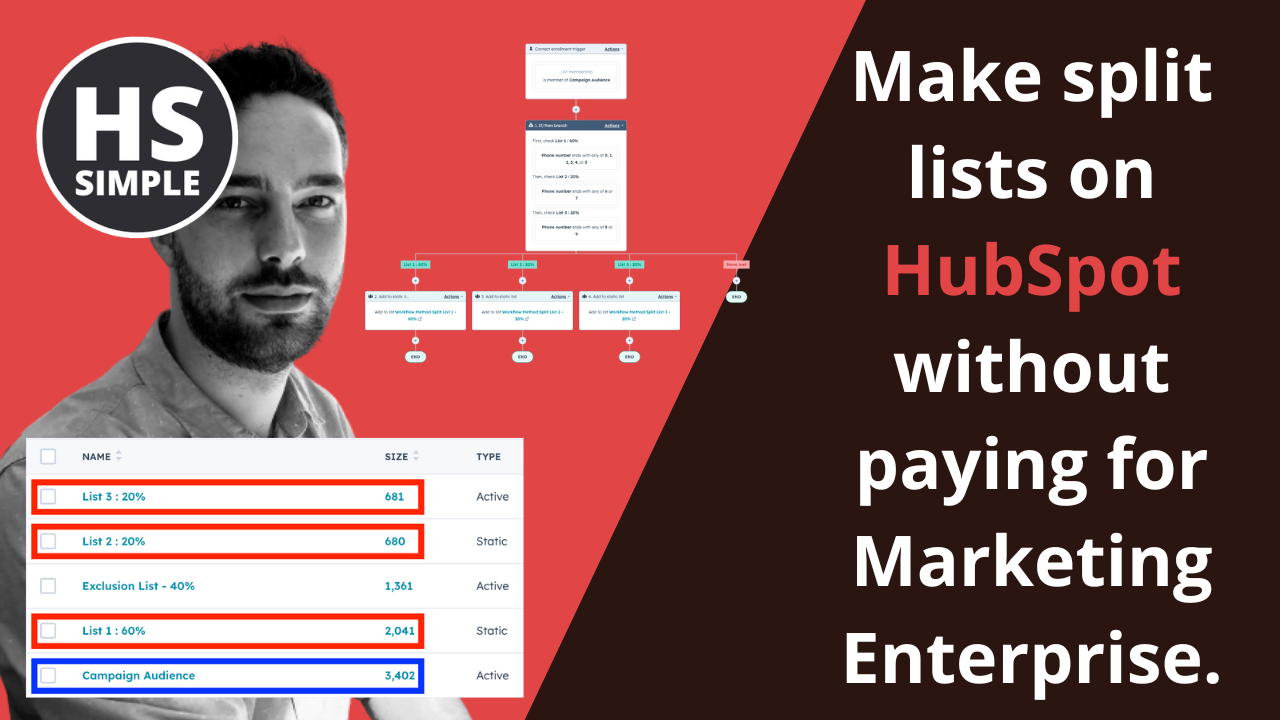


Comments