(This blog post is part of my in-depth Ultimate Guide to Efficiently Setting Up Your HubSpot Portal, a comprehensive resource for maximizing your HubSpot setup and integrating social media into your lead generation strategy.)
Why Connect Your Social Networks to HubSpot?
Social media is a powerful driver for attracting website visitors and generating leads. By connecting your social networks to HubSpot, you can centralize your social media efforts, enhance your analytics, and streamline interactions with your audience—all from within your HubSpot portal. This integration simplifies social media management and boosts productivity, allowing you to focus on creating value across platforms without switching between multiple apps.
How to Connect Your Social Networks
To start, go to Marketing > Social in HubSpot. If it’s your first time in this section, you’ll be prompted to connect your social accounts. HubSpot supports connections to Facebook, Instagram, Twitter, and LinkedIn (YouTube is available with Marketing Hub Enterprise). Simply select an account to connect, authorize HubSpot to access it, and follow the prompts to complete the setup.
Once your social accounts are connected, HubSpot divides the Social section into three main tabs: Manage, Monitor, and Analyze.
Creating and Scheduling Social Posts in HubSpot
-
Access the Social Post Editor: To create or schedule a post, go to the Manage tab and click Create Social Post. Alternatively, for team collaboration, you can use HubSpot’s bulk scheduling feature, which allows you to upload posts from a spreadsheet.
-
Select Your Accounts: Choose the social platforms for your post, such as LinkedIn and Twitter. The editor will provide a preview for each platform, so you can tailor content to each one.
-
Compose and Customize: HubSpot’s social editor allows you to add text, images, and videos. For quick ideas, you can use HubSpot’s AI tool to generate content, though manual editing is recommended to ensure relevance and tone. To adapt content for different platforms, use the platform-specific tabs (e.g., LinkedIn and Twitter) to edit each post individually.
-
Optimize for Each Platform: HubSpot will notify you of character limits for each social network, helping you adjust post length and style accordingly. For example, Twitter’s limit is 280 characters, whereas LinkedIn allows longer posts.
-
Schedule or Publish: Once your posts are ready, you can either publish them immediately or schedule them for later, selecting a specific date and time.
HubSpot also provides a Calendar View for scheduling, allowing you to visualize your publication timeline and ensure consistent content distribution.
Monitoring Social Interactions
The Monitor tab in HubSpot helps streamline community management by letting you interact with comments, likes, and new followers from one central hub. This feature prevents the need to switch between networks and allows for quick engagement with your audience.
-
Engagement Overview: You can filter activity by network, type (e.g., comments or likes), or individual posts. For example, you can view all comments on a recent LinkedIn post and reply directly within HubSpot.
-
Streams: HubSpot’s “Streams” feature allows you to monitor specific topics or keywords on networks like Twitter. For instance, you could set up a stream to track all mentions of HubSpot, helping you stay informed about relevant discussions and competitors’ activities.
Analyzing Social Media Performance
The Analyze tab in HubSpot provides advanced metrics that go beyond standard social media analytics. You can monitor audience growth, post performance, and engagement metrics (e.g., likes, shares, and comments) across all connected networks.
HubSpot’s social analytics also track the direct impact of social media posts on website traffic and lead generation. Key metrics include:
- Sessions: Number of visits to your site from social media posts.
- New Contacts: Number of new leads generated from social media.
- Top Posts: View your most effective posts, filtering by engagement, impressions, clicks, and more.
This unified view of data helps you analyze which platforms and content types are most effective for driving leads, allowing you to refine your social strategy continuously.
Integrating your social networks with HubSpot brings efficiency, data-driven insights, and streamlined management to your social media efforts. To learn more about maximizing your HubSpot setup, explore my complete Ultimate Guide to Efficiently Setting Up Your HubSpot Portal for further tips and best practices.
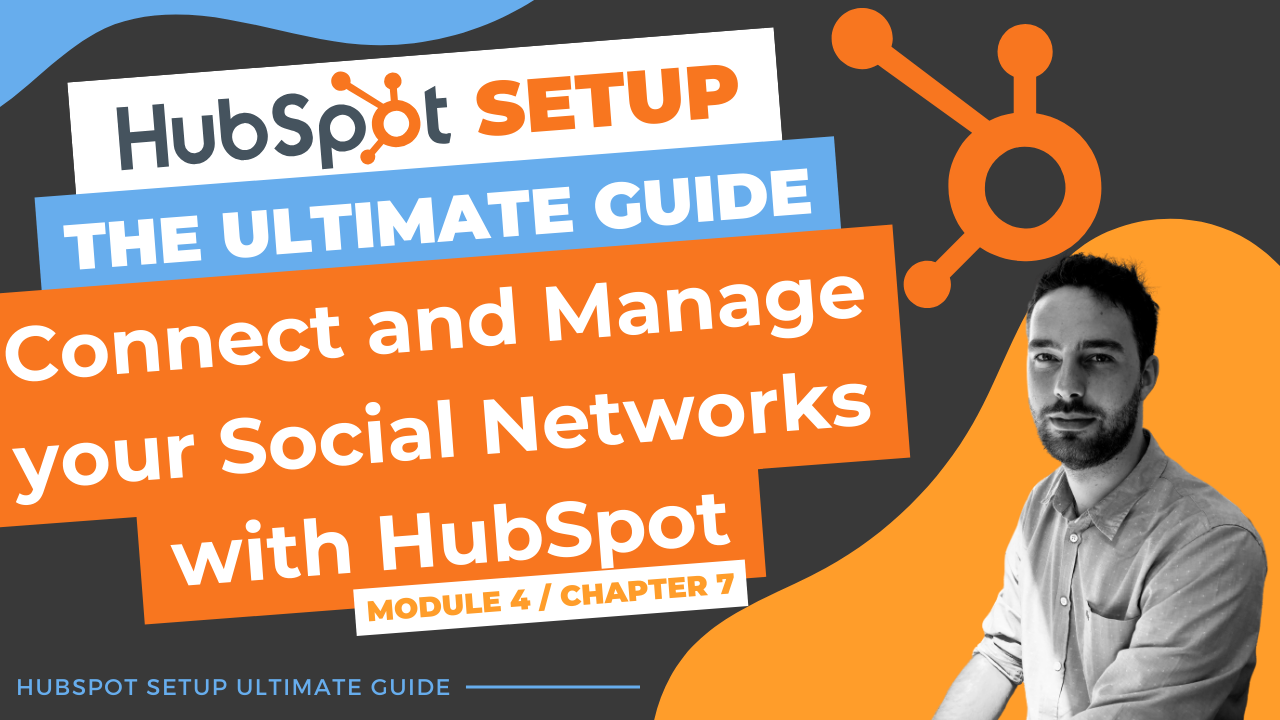
Comments