Scheduling appointments with clients is essential for many businesses, and HubSpot offers an integrated feature to streamline this process.
This blog post, part of my comprehensive HubSpot setup guide, will focus on Meeting links. They allow users to book appointments directly based on your availability, saving time and avoiding scheduling conflicts. In this post, we’ll walk through how to create and manage meeting links in HubSpot, from setup to customization and embedding links on your website.
What is a HubSpot Meeting Link?
HubSpot’s meeting tool functions like popular scheduling services by connecting your calendar directly to HubSpot. It provides users with a scheduling link where they can book appointments with you, choosing from available times based on your calendar settings. The meeting tool is fully integrated within the HubSpot ecosystem, making it easy to keep track of interactions and automate workflows based on booking behavior.
Where to Find Your Meeting Links
To get started, go to Sales > Meetings in HubSpot. Note that each user’s calendar must be connected to HubSpot to create meeting links, and the number of meeting links per user depends on their subscription level. Users with a Sales Hub seat will have more options and can create multiple links.
Creating a New Meeting Link
- Click “Create Scheduling Page”: This will open the setup page.
- Choose a Scheduling Page Type: You’ll see three types, depending on the user’s Sales Hub subscription:
- One-on-One: A direct appointment between you and the contact.
- Group: Allows multiple users’ schedules to show, enabling contacts to choose from shared availability.
- Round Robin: Distributes meetings evenly among team members, ideal for balancing appointments across your team.
For most setups, a one-on-one meeting link is sufficient, especially for individual sales consultations.
Customizing Your Meeting Link
- Internal Name: Choose a clear name, like "Sales Consultation – [Your Name]".
- Organizer: Select the organizer who will receive the appointment booking.
- Event Details: Customize the event title, location, and description. You can personalize these fields with tokens like the contact’s first name to make the experience more engaging.
Setting Your Scheduling Options
In the next section, you’ll customize the scheduling preferences to make sure your calendar reflects your availability and needs.
- Meeting Link URL: Create a custom URL that is easy to share.
- Scheduling Details:
- Duration: Set fixed times like 30 or 60 minutes, or allow users to choose.
- Availability: Define the days and hours you’re available, adding time slots for each day if needed.
- Additional Settings: Configure buffer time between meetings, set booking time increments, and define the minimum notice time for appointments.
Setting Up the Booking Form
Your meeting link form can capture relevant information, helping you prepare for each appointment and making it easier to tailor the experience for your leads.
- Form Fields: By default, fields for first name, last name, and email are included. You can add any contact properties from your CRM.
- Custom Questions: Add specific questions not tied to properties, such as “What would you like to discuss?” to gather more context.
- Additional Settings: Enable CAPTCHA to reduce spam and set pre-population options for known contacts.
Confirming Appointments and Automating Follow-Ups
HubSpot offers several options for what happens after a meeting is booked, including confirmation and reminder emails.
- Confirmation: Choose to display a custom message or redirect the user to a specific page, such as a thank-you or resources page.
- Automations:
- Confirmation Emails: Send a confirmation to both you and the contact.
- Reminders: Set reminders for both you and the contact, helping to reduce no-shows.
Managing Your Meeting Links
Once your meeting link is ready, you can start sharing it or embed it directly on your website.
- Copy and Share: Copy the link and share it via email or other communication channels.
- Embed on Website: Integrate the link into your website, allowing visitors to book a meeting directly.
- Clone Meeting Links: If you have multiple sales team members, clone existing links and assign them to different organizers, saving time and ensuring consistency.
With HubSpot’s meeting tool, you can manage your appointments efficiently and streamline the booking experience for your contacts, all within a unified CRM environment.
Conclusion
Setting up meeting links in HubSpot simplifies appointment scheduling and enhances your CRM’s functionality. By creating tailored meeting links, customizing forms, and setting up reminders, you can boost productivity and ensure a smooth scheduling experience for your leads.
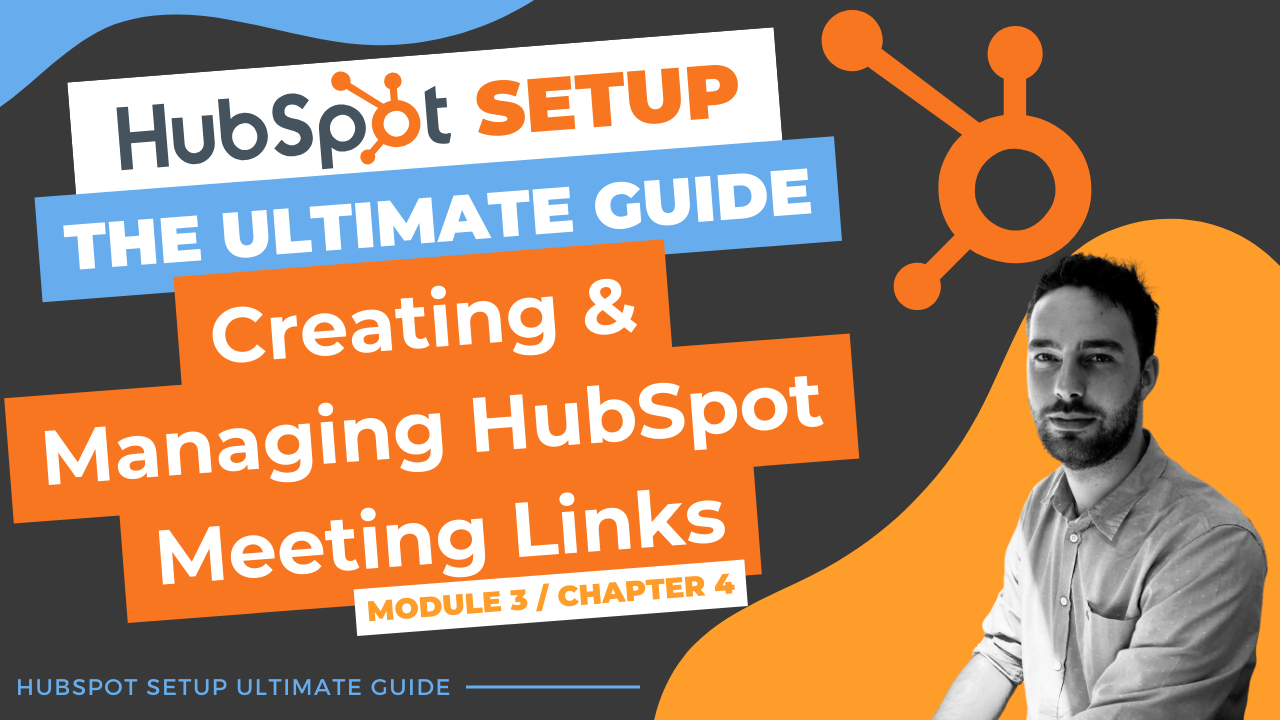
Comments