(This article is part of my in-depth Ultimate Guide to Efficiently Setting Up Your HubSpot Portal, designed to empower you with the tools to maximize HubSpot’s features for business growth.)
Why Create Your Blog on HubSpot?
Centralizing your blog on HubSpot offers multiple advantages, streamlining your data and assets in one portal. This approach allows you to write, optimize, and schedule posts directly on HubSpot with access to advanced analytics and seamless integration into your marketing strategy. Hosting your blog on HubSpot is a smart choice for businesses looking to combine simplicity with effectiveness, especially when it comes to tracking and conversion.
Setting Up Your Blog
To set up your blog on HubSpot:
- Go to Settings: Navigate to Settings > Tools > Website > Blog.
- Blog Customization: You’ll see various options for managing your blog. HubSpot CMS Enterprise users can create multiple blogs; otherwise, you’ll start with a single blog labeled “blog.”
- Multilingual Support: If you want a bilingual or multilingual blog, add language variations, like English and French, to create distinct experiences for different audiences.
Once your language settings are ready, configure:
- Internal Blog Name: Used internally within HubSpot.
- Blog Header and Title: Displayed on the blog page and in browsers.
- Meta Description: Optimize for search engines by adding a meta description.
- URL & Slug: Customize the URL structure for SEO purposes. For example, change “blog” to “articles” if it better suits your branding.
For restricted access, HubSpot allows you to make the blog private, granting visibility to select CRM lists.
After finalizing these settings, save your changes and proceed to select a template.
Choosing a Blog Template and Theme
Just as with landing pages, selecting a suitable theme and template for your blog is essential for maintaining a consistent design and providing useful features.
- Theme Selection: Visit the Marketplace to find a theme that aligns with your brand and offers the modules you need. Review each theme’s features carefully, as they determine your customization options.
- Template Customization: Adjust display settings for blog listings, add HTML tags, and customize notification and RSS feed options as desired.
Once set, you’re ready to create your first post.
Creating a Blog Post
To start writing:
- Go to Marketing > Website > Blog: Here, you’ll see a list of all posts. Click Create Blog Post to start a new entry.
- Content Editing: HubSpot’s blog editor functions similarly to a Google Doc, with options to format text, insert images, videos, tables, and calls-to-action (CTAs). Take advantage of these tools to make your content engaging and visually appealing.
- SEO Optimization: Use HubSpot’s SEO recommendations to refine your post. The tool provides suggestions to improve your chances of ranking well on Google, such as keyword usage, readability, and meta tags.
Once your content is polished, move to the Settings tab to prepare your post for publishing.
Blog Post Settings
In the settings, you can:
- Edit Title and URL Slug: Make the title and slug SEO-friendly.
- Select an Author: Choose the post’s author; this is required for publication.
- Add a Featured Image: Set a featured image that will display when shared on social media.
- Meta Description and Campaign Tags: Add a meta description and associate your post with a specific campaign.
When ready, either publish the post immediately or schedule it for a later date.
Analyzing Your Blog’s Performance
After publishing, you can access detailed analytics on each post, including:
- Visitor Data: View page visits, time spent, and clicks.
- Engagement: Track shares, conversions, and more.
HubSpot’s analytics allow you to measure each post’s effectiveness, providing insights to refine your content strategy over time.
For more on how to streamline your HubSpot setup, check out the Ultimate Guide to Efficiently Setting Up Your HubSpot Portal. This guide offers comprehensive steps for harnessing HubSpot’s full capabilities to grow your business.
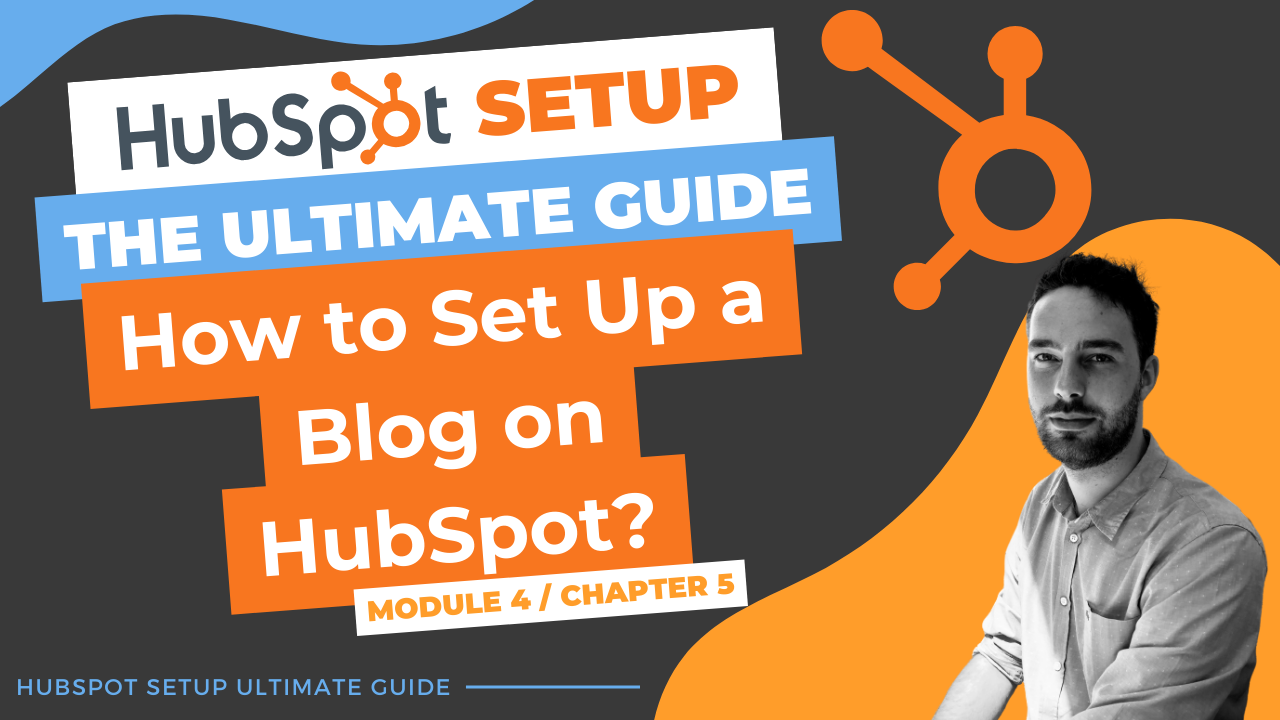
Comments