You've spent time creating great content for your blog, but there's a problem: no one sees it. Promoting your blog post is key to giving it the visibility it deserves. This is where HubSpot comes in with its advanced automation features.
In this article, we'll show you how to use HubSpot to automate your blog promotion. This approach will allow you to maximize the visibility of your content and attract the attention of your target audience.
Discover effective methods to promote your blog for free via social networks and newsletters, while exploring tips for manual promotion. With HubSpot, you can simplify this process, save time, and achieve remarkable results.
Don't let your content get lost in the ocean of online information. Adopt promotion automation with HubSpot and give your blog the recognition it deserves.
Summary :
- Automate promotion via Social Networks
- Automate promotion via a Newsletter
- Auxiliary methods of manual promotion
- Endnotes
Automate promotion via Social Networks
The first stage of promotion corresponds to relaying the publication of your article on your various social networks. Let's first see how to connect our accounts and then the automated publishing methods for your blog.
Connect your different accounts
HubSpot offers native integration with three social networks: Meta, LinkedIn, and Twitter.
In addition to allowing us to edit, schedule, analyze and manage our publications directly through the HubSpot interface in the “Social” tab, HubSpot allows us to connect a multitude of accounts per network, which can be very useful for push your messages via your business and personal accounts simultaneously or if you manage a different account per market, for example.
To connect your accounts to HubSpot, make sure you're already logged in to it on your browser to make it easier to set up.
Go to Marketing -> Social -> Settings

Then, simply click on “Connect an account”, choose the desired network and accept the authorization pop-up that appears at the bottom left of your screen.

HubSpot allows us to collect data on posts published via the platform but also all others. Do not hesitate to connect all the accounts related to your activity even if you do not intend to use them for the moment in order to accumulate the most relevant data.
Promote your blog post in one click (or even zero!)
Now that our accounts are properly connected, we are ready to relay our blog posts. To do this, we have two possibilities: one fully automated and one offering more freedom.
- Auto-Publishing
On your social accounts settings, you have a column called “Blog Auto Publish”. By clicking on the “Choose Blog” button you will be able to connect one of your blogs to the selected account.

By choosing this option, when a new article is published on your blog, the selected account will relay the information.
Warning: You cannot edit the post! By default HubSpot will only publish the article name, link, and thumbnail image of your post. Your social communication will therefore not be engaging at all.
- Promote in 1 click
This method requires little effort and can make the difference in the success of your promotional campaigns. This is the “Promote” option on your article page.
To promote a blog post, go to Marketing -> Website -> Blog and click on the desired post.

At the top right of your page you will find the button: “Promote”. Click on it and select “Create social post”.

Choose the desired network and you will arrive on the following window:

The advantage of this option is to be able to very easily program a series of posts to promote an article directly on the page displayed when publishing or planning an article.
So you can change everything:
- Choose publishing account
- Choose the date and time of publication allowing you to prepare your communications upstream
- Edit post content to make it engaging
- Choose the illustration of your choice if the thumbnail image is not relevant
- Schedule another post on all your available accounts/networks
This option therefore does not take much more time in your content creation and allows you to benefit from flexibility and full control over your publications.
Automate promotion via a Newsletter
The second step in promoting your blog posts is to notify your audience (your email list) of new posts on a periodic basis. HubSpot allows us to automate this process via Blog/RSS emails.
Blog/RSS Emails
When creating an email you will have the choice between three options: Regular, Automated and Blog/RSS. It is this last option that will interest us.

This type of email makes it possible to automatically propose the latest blog publications in the form of lists and to configure an autonomous sending frequency.
Configure your newsletter sending
When creating your Blog/RSS email, the template does not matter because it will be replaced by this famous RSS feed of your latest publications. Choose the Blog concerned and your sending frequency.
For the frequency of sending, base your decision on your frequency of publication and the type of relationship you have with your audience. Too frequent emails offering only one article can quickly look like spam. On the other hand, if you publish one article per day, one monthly sending can create emails that are unreadable and overloaded with information.

Configure your email template
By default your Blog/RSS email will look like a list block of your articles without any frills.

It is recommended to modify your template to provide a small introduction and personalizations.

To do this, simply drag and drop the module of your choice to the desired location.

You can also conclude your email by offering, for example, a link to your Lead Magnet.

Now that the packaging of your Email Blog/RSS is ready, you can change the look and feel of your RSS feed by clicking on the module and browsing through your editor's left sidebar settings.

To add or remove elements relating to your publications, modify the “Display” area. To add items, click “Insert” -> “RSS Token”.

All you have to do is finalize the settings of your email (such as the subject of the email sent) and choose the day and time of your recurrent sending.
Auxiliary methods of manual promotion
There are obviously a multitude of other blog promotion methods. The two presented solutions are directly integrated and automated by HubSpot.
When publishing an article, it may be a good idea to put in the extra effort of manual promotion. Among these methods are:
- Publication in social network groups concerned with your theme
- Publication on specialized sites
- The management and exchange of links with sites of your theme
- Publication on relevant forums (the Subreddit of your theme for example)
- The promotion of your publications via other used channels (YouTube for example)
It is important to maintain a value-added approach and to target your promotional environment during your various shares so as not to annoy the various people affected by your message.
Endnotes
If you want to deepen your HubSpot skills and find all the workflows created and presented by HS Simple, do not hesitate to request your free access to the workflow box. A private web page listing all the workflows requested by the community with an explanatory video and a simple action plan in the form of a "to-do list ».
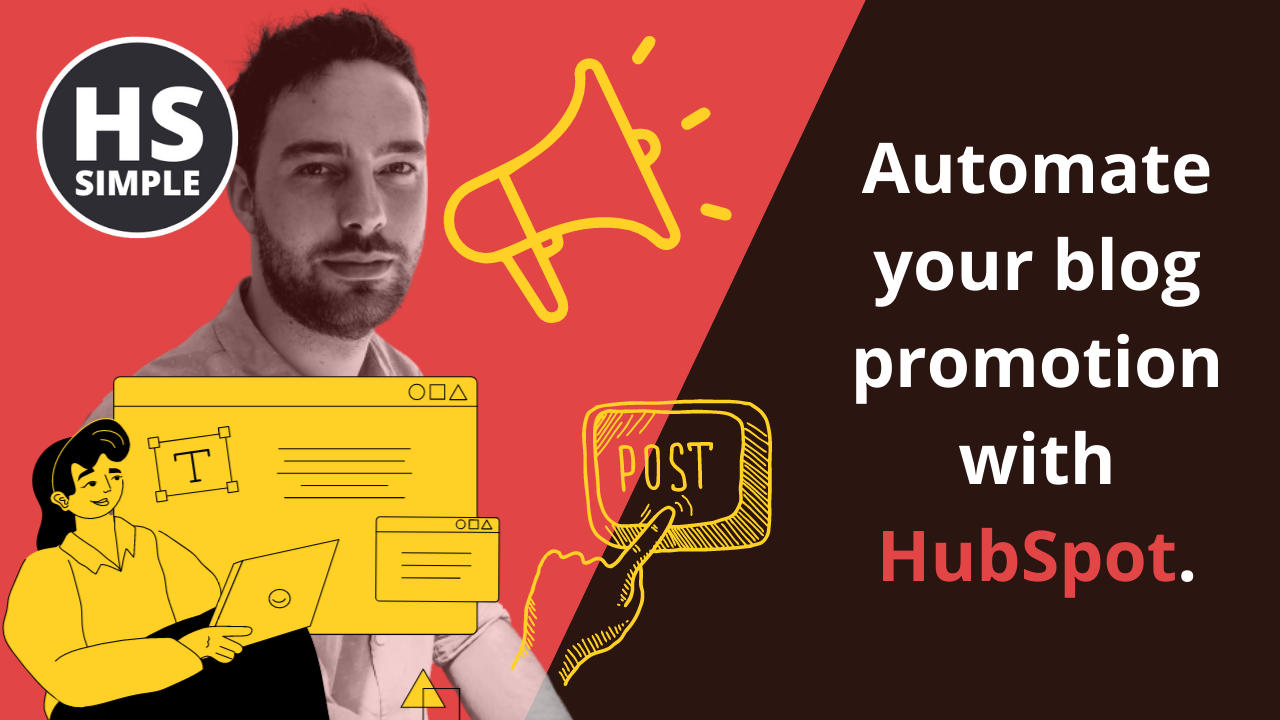


Comments