Setting up lead status in HubSpot is an essential step for tracking the progress of leads through your sales process. This blog post, part of my optimized HubSpot setup guide, will show you how to customize the lead status property to align with your specific sales process. By the end of this post, you'll understand how to modify this property to better manage your leads and streamline your sales workflow.
What is a Lead Status?
The lead status is a native HubSpot property designed to assist sales teams in tracking where a lead is in the sales process. It helps your team understand the current interaction stage with a lead, such as whether they have been contacted, are in negotiation, or are considered lost. Although HubSpot provides default values for lead status, it's crucial to customize them to fit your specific sales process. This ensures that the lead status accurately reflects your team's activities and interactions.
Why Customize Lead Status?
Customizing the lead status is vital because it helps in:
- Accurately Tracking Leads: It provides a clear picture of where each lead is in the sales funnel.
- Improving Team Coordination: Sales representatives can quickly understand the next steps needed for each lead.
- Enhancing Reporting and Analysis: Customized statuses allow for better reporting on the sales process and can help identify bottlenecks or areas for improvement.
How to Modify Your Lead Status Property
-
Accessing the Lead Status Property:
- Navigate to the Settings icon in your HubSpot portal, then go to Data Management > Properties.
- Ensure that you are working with the correct object, which in this case is Contact Properties.
-
Finding and Editing Lead Status:
- Type "Lead Status" in the search bar to locate the property. Once found, click on Edit.
- You will see a list of default values provided by HubSpot. These can include statuses like "New," "Attempted to Contact," "In Progress," etc.
-
Customizing Lead Status Values:
-
Refer to your company's buyer journey to determine the specific lead status values you need. For instance, your statuses might include:
- New: Leads that have just entered the CRM.
- Attempted to Contact: Sales attempts have been made.
- In Progress: Active engagement is happening.
- Finished: The lead has reached a conclusion, such as becoming a customer or being disqualified.
- Lost: The lead is no longer viable.
-
If your specific statuses are not available in the default list, you can add them as new options. To maintain consistency and avoid confusion, it's recommended to create new options rather than renaming existing ones. This is because the internal value of a property option in HubSpot is fixed and renaming could lead to inconsistencies.
-
-
Adding or Removing Lead Status Options:
- To add a new status, click on Add Option and enter the name of the status. For example, add "Finished" and "Lost" if they are not already present.
- To remove unnecessary statuses, click on the trash icon next to the status. However, ensure that no data is dependent on these statuses before deletion.
-
Saving Your Changes:
- After customizing the lead status values to match your sales process, click on Save to apply the changes.
Automating Lead Status Updates
While lead status can often be updated manually by your sales team, HubSpot also allows for automation through workflows (available in Professional and Enterprise tiers). These workflows can automatically update the lead status based on specific triggers, such as form submissions or email engagements. For instance, if a lead responds to a sales email, the lead status can be automatically updated from "Attempted to Contact" to "In Progress."
Conclusion
Setting up and customizing the lead status in HubSpot is a crucial step in managing your sales process effectively. By tailoring the lead status values to your specific needs, you ensure that your sales team has a clear and accurate picture of where each lead stands. This not only improves internal communication and coordination but also enhances your ability to report on and analyze your sales pipeline.
Stay tuned for more detailed posts in our HubSpot setup guide, where we will explore other key aspects of leveraging HubSpot to its full potential.
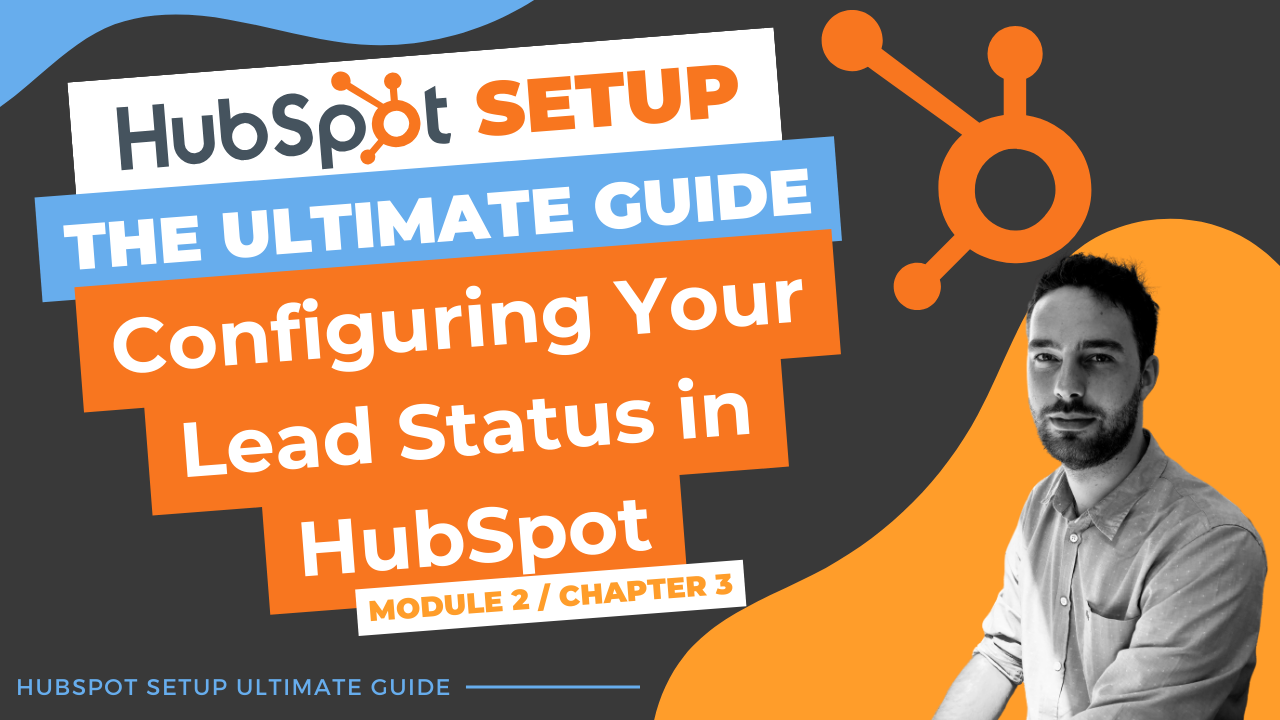
Comments